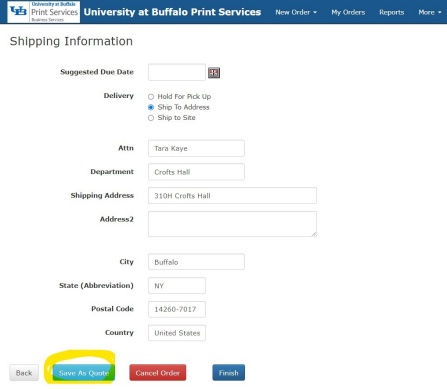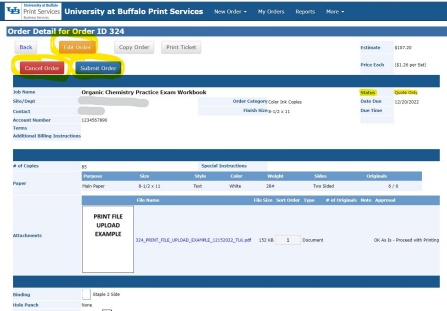Create an Estimate Quote
You can generate an estimate quote in the Print Services Ordering System at any time. These steps demonstrate how to create a quote in general. The process is the same for whichever print product you are quoting, selecting the product and defining your specifications based on that product.
How to Create an Estimate Quote
1. Go to How to Place a Print Order and complete steps 1 - 9
- Complete the Billing and Delivery form with your billing information and shipping preferences, and click Save As Quote (Figure 1). The Order Process Complete screen displays:
- Site: Site defaults to the site you selected when you created your print system account.
- Account Number: If you have ordered before, you may optionally use the Previously Entered Numbers to select an Account Number you have used in the past.
- Suggested Due Date: Available dates based on the size and complexity of your order.
- Delivery > Ship-to Site: Ship-to Site defaults to the shipping information you entered when you created your print system account.
- Delivery > Ship-to Address: Ship-to Address allows you to overwrite your profile Site address with any shipping address to which you want to deliver.
2. Print, Save, or Edit Your Order
Notice that the Order Process Complete screen (Figure 2) shows Current Status as Quote Only:
- You can now click Print Job Ticket to print or save as desired for your own quote comparison and/or approval needs.
- You can also View Order Summary, which displays the Order Detail that has options to Edit Order, Cancel Order, or Submit Order if you decide to submit your quote to order.
- From the main navigation menu, the quote can also be managed from My Orders; see How to Manage Print Orders for more information.
When you Save as Quote it is not sent to Print Services. The quote is for your own quote comparison and/or approval processes as needed, and will not generate an order. To convert your quote into an order, go to My Orders > View the quote of interest > and click Submit Order.
3. Review and Submit
Before you Submit Order for a quote, make sure it is a complete order! Quotes can be generated without attaching files, so if your order should have a file attachment, or any other part of the quote needs to be updated, make those revisions before you submit to avoid delays in order processing.
Order Your Print Job
Submit your order online and upload your files all in one place. Pay for your orders using UB account numbers, campus cash, or credit card via UB Marketplace.
Account number examples:
- State: 123456
- UB Foundation: 1234-123456
- Research Foundation: 1234567-1-12345
If you are working remotely or off-campus, you may need to connect to the UB virtual private network (UBVPN) to access these systems.