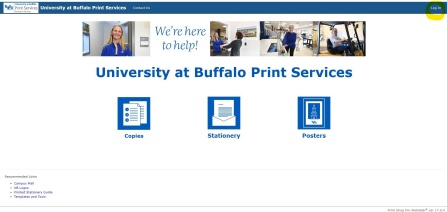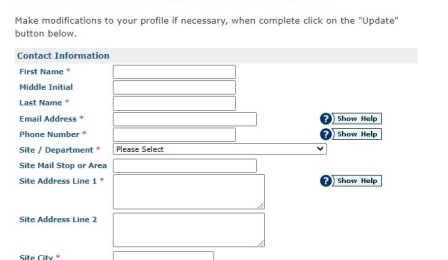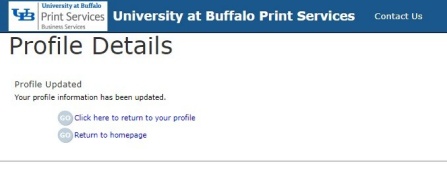Create an Account and Log In
Before logging into the Print Services Ordering System or placing an order, you must first create an account to register as a system user. Approved accounts are activated for ordering within one business day.
On This Page:
How to Create an Account
For first-time registration, close all browser windows and use a new browser window to create your account. Chrome is the preferred web browser for the Print Services Ordering System.
1. Log in to Print Services Ordering System
- Go to Print Services Ordering System. (Figure 1)
- Click Log In. USER ENROLLMENT INFORMATION displays. (Figure 2)
Figure 1
2. Click the appropriate button according to your UBITName status
- If you have a UBITName (i.e., UB faculty, staff and students), click Login Using Your UBIT Account.
- If you do not have a UBITName (i.e., Kaleida, Roswell, and other medical users, etc.), click No UBIT Account.
- After you make your selection, Profile Details displays.
3. Complete the Profile Details Form and click Update
- For Site/Department, select the department or site with which you are affiliated to ensure you are billed correctly. If this account will be used for personal ordering, select 2. Personal Employee Orders. If this account will be used for student orders, select 1. Student Orders. Otherwise select your department of affiliation.
- After you complete and submit your profile, Profile Details > Profile Updated displays (Figure 4), and you will receive and email to confirm your registration was submitted. Print Services activates approved accounts within one business day and will notify you by email. Once you receive notice that your account is approved, your registration is complete and your account is now ready to submit a print order.
- Expedited account approval is not guaranteed. If you need your account reviewed for approval faster than one business day from the time of the request, email printservices@buffalo.edu or call 716-829-3528 for support.
How to Log In
1. Log in to Print Services Ordering System
- Go to Print Services Ordering System.
- Click Log In. USER ENROLLMENT INFORMATION displays.
2. Click the appropriate button according to your UBITName status
- If you have a UBITName (i.e., UB faculty, staff and students), click Login Using Your UBIT Account.
- If you do not have a UBITName (i.e., Kaleida, Roswell, and other medical users, etc.), click No UBIT Account.
- After you make your selection:
- For UBIT users, enter your UB SSO (single sign-on) credentials to login, or if already logged in your username now displays where the Log In link used to be.
- For non-UBIT users, the Existing Customers/New Customers displays. Login with the login credentials that you defined when you created your account.
If you Log Out of the Print Services Ordering System, to log back in you must first close all web browser windows. This includes ALL web browser windows you have open, regardless of whether it was the particular window you were using for the print system.
Order Your Print Job
Submit your order online and upload your files all in one place. Pay for your orders using UB account numbers, campus cash, or credit card via UB Marketplace.
Account number examples:
- State: 123456
- UB Foundation: 1234-123456
- Research Foundation: 1234567-1-12345
If you are working remotely or off-campus, you may need to connect to the UB virtual private network (UBVPN) to access these systems.