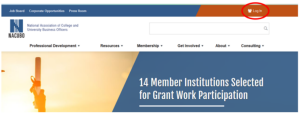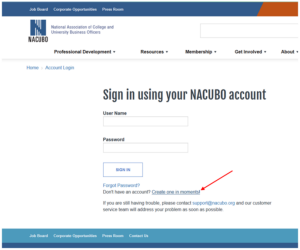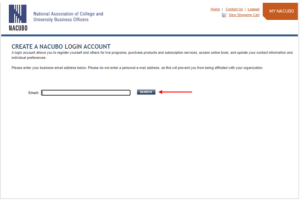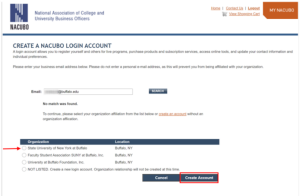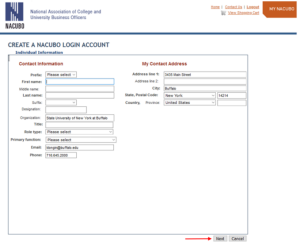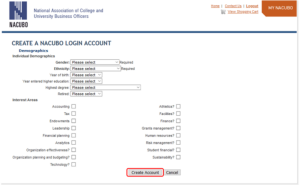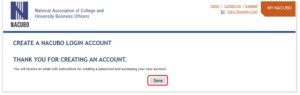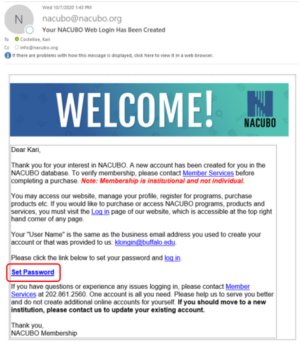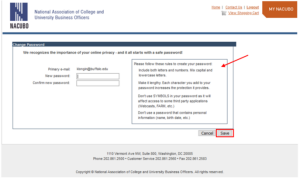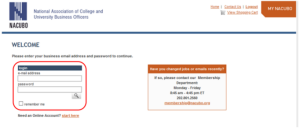Create a NACUBO Account
University at Buffalo staff and faculty are eligible to create a National Association of College and University Business Officers (NACUBO) account.
How to Create a NACUBO Account
1. Go to NACUBO Website
To get started, go to http://www.nacubo.org/
2. Click Log In
At the top, click Log In (Figure 1).
Figure 1
3. Create an Account
Next to Don’t have an account?, click the link Create one in moments! (Figure 2).
4. Enter Your @buffalo.edu Email
Enter your @buffalo.edu email address and click Search (Figure 3).
5. If No Match is Found, Select Organization
If no match is found, select the appropriate Organization from the list, then click Create Account (Figure 4).
Figure 4
6. Enter Your Individual Information
Enter the requested Individual Information, then click Next (Figure 5).
7. Enter Your Demographics
Enter the requested Demographics, then click Create Account (Figure 6).
8. Once Your Account is Created, Click Done
Once your account has been created, click Done (Figure 7).
9. Receive NACUBO Email and Follow Instructions
Check your email for a message from NACUBO and follow the instructions. Click the link Set a Password (Figure 8).
10. Create and Confirm Password
Follow the rules to create and confirm your password, then click Save (Figure 9).
11. Log in to NACUBO
Enter your email address and password to log in to NACUBO (Figure 10).