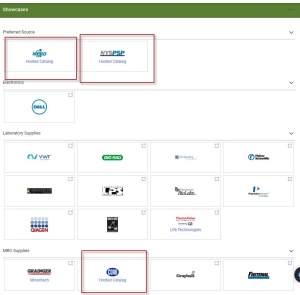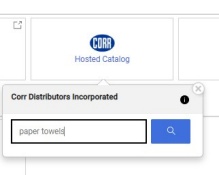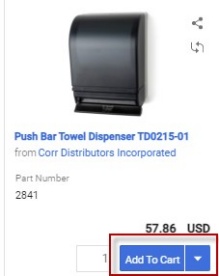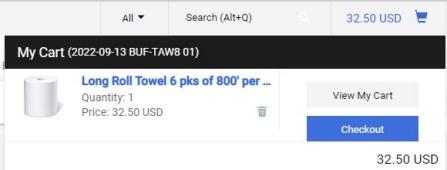Order From Hosted Catalog Suppliers
When purchasing through Hosted Catalog suppliers, you search for the items directly in ShopBlue.
How to Order From Hosted Catalog Suppliers
Order From Hosted Catalog Suppliers [1:14]
1. Click the Hosted Catalog Supplier's Logo
In the “Showcases” section of the shopping homepage, select the desired supplier’s logo above the words “Hosted Catalog” (Figure 1).
Note: You will know a supplier is a hosted catalog if a search box displays when you click on the vendor's name or if the hosted catalog icon displays when browsing suppliers.
2. Search the Hosted Catalog Supplier
In the search box that pop ups, type the item number or item name and click the magnifying glass (Figure 2).
Figure 2
Alternatively, type the number or name in the “Shop” search box at the top of the page and click the magnifying glass (Figure 3).
3. Add the Item to Your Cart
To the right of the item you’d like to purchase, select “Add to Cart” (Figure 4).
4. Add Additional Items to Your Cart
Add other items then go to your cart by clicking the shopping cart icon at the top of the page and then click “View My Cart” (Figure 5).
Note: for hosted catalog purchases, do not add a shipping line.
5. Checkout
Proceed to check out when you are finished.
Visit our Business Services Support Hub to submit and track requests and access helpful resources.