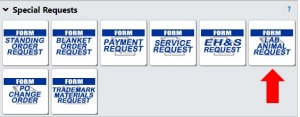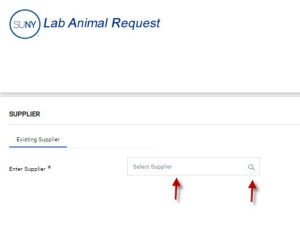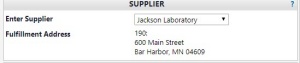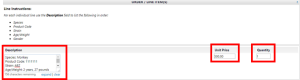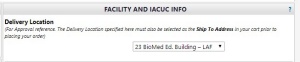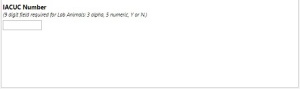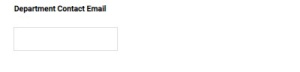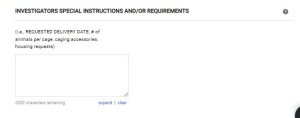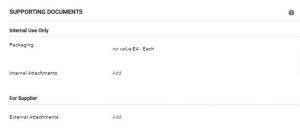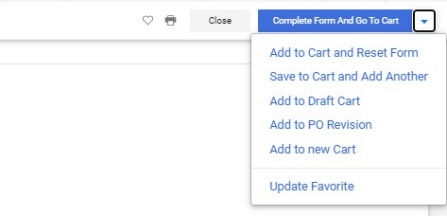Lab Animal Request
This request is used for the procurement of any lab animals. Specialized approvals may be required upon submission.
How to Submit a Lab Animal Request Form
Note: Lab animal requests must be submitted separately from other Marketplace items. You cannot mix this request with other items in your cart.
Lab animals that are shipping directly to the VA or Roswell Park should be put through as a Non-Catalog Item or on a Standing Order form, not on a Lab Animal Request form.
Requisitions to pay for animal care from the VA and Roswell Park should be put through on a Standing Order form, not on a Lab Animal Request form.
Lab Animal Request [2:27]
1. Access Special Request Forms
On the home page for ShopBlue scroll down to the “Special Request Forms” and click on “Lab Animal Request” (Figure 1).
2. Select Supplier
The “Lab Animal Request Form” will pop up. First, enter the supplier’s name in the field or select the magnifying glass on the right side of the field to search the supplier you wish to order from (Figure 2).
3. Review Address
The “Supplier Fulfillment Address” will automatically populate (Figure 3).
4. Review Line Items
The “Order/Line Item(s)” section helps users understand the description needed in the individual line.
5. Enter Line Information
In the individual line, enter the “Description” required for purchase, the “Unit price” and “Quantity” (Figure 4).
Figure 4
6. Review Delivery Location
Back at the top of the form, you will select the delivery location from the drop down under the “Facility and IACUC Info” section (Figure 5).
7. Enter IACUC Number
In the “IACUC Number” section, enter the IACUC number (Figure 6).
8. Enter PI Information
In the “PI Name” section, enter the PI Name (Figure 7). In the “PI Email” section, enter the PI Email (Figure 8).
9. Enter Contact Email
In the “Department Contact Email” section, enter the Department Contact Email (Figure 9).
10. Add Notes for Supplier
Under the “Investigators Special Instructions and/or Requirements” section, type in any additional notes that you wish for the supplier and approver to see (Figure 10).
11. Attach Additional Documents
Under the “Supporting Documents” section attach any additional documents or files you wish to attach. This is both for internal use and the supplier (Figure 11).
12. Continue Order
Once you are done, go to the top and select from the drop-down “Complete Form and Go To Cart” to continue with the ordering process (Figure 12).
Visit our Business Services Support Hub to submit and track requests and access helpful resources.