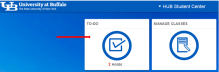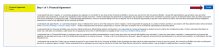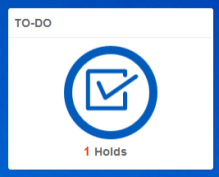Complete UB Financial Agreement To-Do Item
The University at Buffalo (UB) Financial Agreement To-Do item must be completed every semester in order to be able to register for classes.
Complete the UB Financial Agreement To-Do Item
1. Go to TO-DO
Log in to your HUB Student Center through MyUB. Click TO-DO (Figure 1).
2. Click Holds
Click Holds in the navigation menu and you will see that there is a Financial Agreement hold assigned to your account (Figure 2).
3. Click To Do's
Click To Do's in the navigation menu. You will see UB Financial Agreement (Figure 3).
Note: You will have to click on UB Financial Agreement under To Do's in order to pull up the agreement.
4. Click Accept
Click Accept on the UB Financial Agreement in order to have the Financial Agreement hold removed (Figure 4).
Figure 4
5. In Progress Status
If you exit the UB Financial Agreement before clicking Accept, the UB Financial Agreement status will show as In Progress. Click UB Financial Agreement again to review and accept in order to have the Financial Agreement hold removed (Figure 5).
6. View TO-DO
Upon acceptance of the UB Financial Agreement, the Financial Agreement hold as well as the UB Financial Agreement To-Do item is removed (Figure 6 and Figure 7).
7. View and Print Completed Agreements
Click on Completed Agreements in the navigation menu to view and print the UB Financial Agreement that was accepted (Figure 8 and Figure 9).
Need Assistance?
Contact the Student Accounts office by phone at 716-645-1800, or submit your question using our online form.