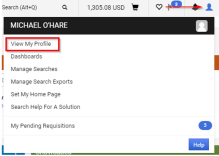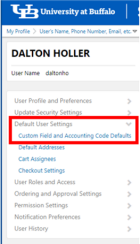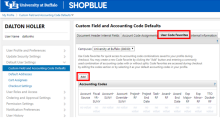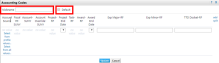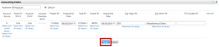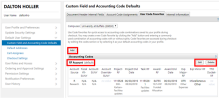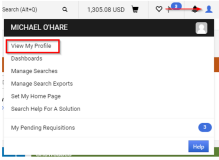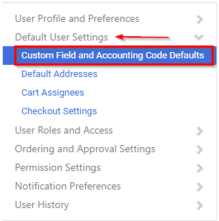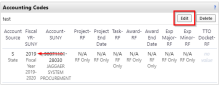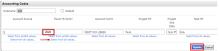Set Default and Favorite Accounting Codes From Profile
In ShopBlue, you can enter multiple accounting codes that will link to your profile. Then when checking out, you can easily select the appropriate accounting codes.
- A default accounting code will automatically populate during checkout while a favorite accounting code will need to be selected.
- State accounting code defaults or favorites will need to be updated annually with the new fiscal year.
How to Set Default and Favorite Accounting Codes From Your Profile
Set Default and Favorite Accounting Codes From Your Profile [2:00]
1. Access Your Profile
Click on the user icon at the top right of the screen and select “View My Profile” (Figure 1).
2. Select Custom Field and Accounting Code Defaults
In “Default User Settings,” select “Custom Field and Accounting Code Defaults” (Figure 2).
3. Add Accounting Codes
On the “Custom Field and Accounting Code Defaults” page, select the “User Code Favorites” tab, then click "Add" (Figure 3).
4. Name the Accounting Code
When setting an accounting code, name your code for easy access in the “Nickname” field. To make the code your default accounting code, check the Default box. This will make that accounting code automatically populate when checking out (Figure 4).
5. Enter Account Information
Enter all necessary information for State or Research Foundation (RF) accounting codes. Upon completion, select “Update” (Figure 5).
Note: the example shows an RF account.
6. Review Accounting Codes
After updating, you will be brought back to the “User Code Favorites” tab. You can now see that your accounting codes have been set up. Note that the default account is notated. To edit your accounting codes, select “Edit.” To delete an accounting code, select “Delete." To add an additional accounting code to your favorites, select “Add" (Figure 6).
Note: you can only have one accounting code favorite selected as the default.
How to Update State Accounting Code Favorites for the New Fiscal Year
At the beginning of the new fiscal year, state accounting codes that have been saved as favorites or defaults in your ShopBlue profile will need to be updated with the new fiscal year.
1. Access Your Profile
Click on the user icon at the top right of the screen and select “View My Profile” (Figure 7).
2. Select Custom Fields and Accounting Code Defaults
In “Default User Settings,” select “Custom Field and Accounting Code Defaults” (Figure 8).
3. Select User Code Favorites
In the header, click the “User Code Favorites” tab (Figure 9).
4. Select and Edit State Accounting Code
In the “Accounting Codes” section, choose a State accounting code that has the old fiscal year and click “Edit” (Figure 10).
5. Select New Fiscal Year and Update
In “Fiscal YR-SUNY,” click “Select from all values…” and select the new fiscal year from the dropdown. Once the fiscal year has updated, click “Update” to save and close your entry (Figure 11).
Visit our Business Services Support Hub to submit and track requests and access helpful resources.