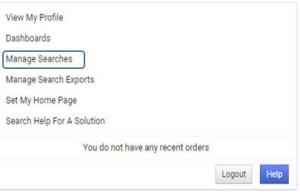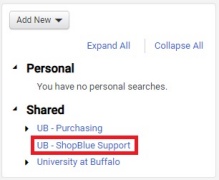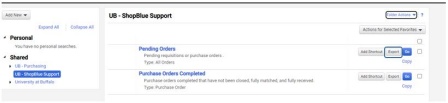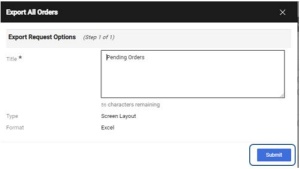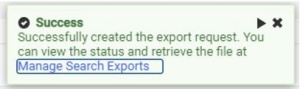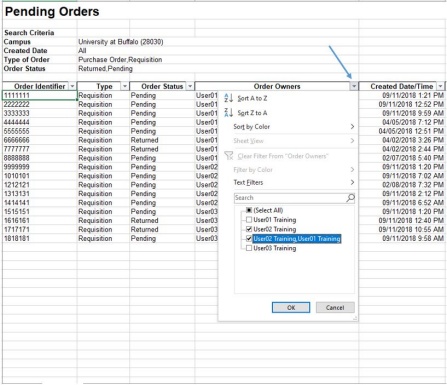Search Pending Orders
Any currently pending requisitions or purchase orders may require additional action. A shared search has been created to allow you to easily generate these orders.
How to Run a Search for Pending Requisitions and Purchase Orders
Search for Pending Purchase Orders [2:21]
1. Log into ShopBlue
Log into the ShopBlue system (Figure 1).
Figure 1
2. Click on Manage Searches
From the ShopBlue home screen, click on the user icon (person) in the top right corner, then click Manage Searches (Figure 2).
3. Navigate to Shared Searches
From Manage Searches, navigate to Shared -> UB - ShopBlue Support (Figure 3).
4. Click on Export
Click on the Pending Orders saved search Export option to export the search records (Figure 4).
5. Submit Export
The Export All Orders dialog box will be displayed. Click Submit to run the Excel export and view all pending orders meeting the search criteria where you have been granted access (Figure 5).
Note: if you do not have permissions to view an order you will not be able to view or export the order.
6. Click on Manage Search Exports
Next, a pop-up box will be displayed indicating that the export was successfully created. Click on the Manage Search Exports link inside the pop-up box to access the created export (Figure 6).
7. Click on Pending Orders
From Manage Search Exports click on the report title, Pending Orders, to launch the report that you just created. The export will open in Excel (Figure 7).
8. View Report in Excel
Click on the Excel column filter for Order Owners and select the specific owner records that you would like to view (Figure 8).
Visit our Business Services Support Hub to submit and track requests and access helpful resources.