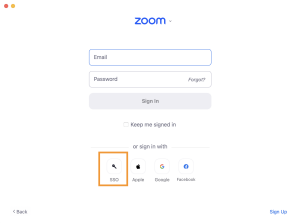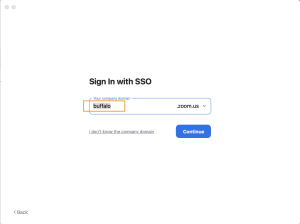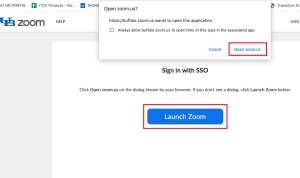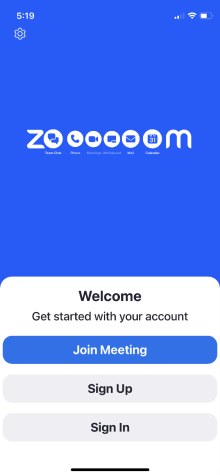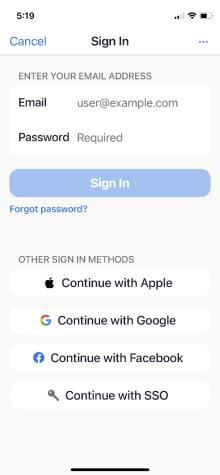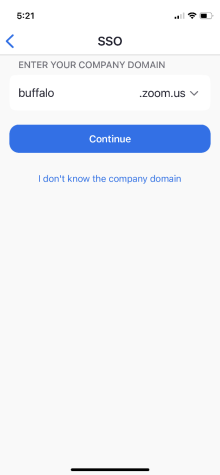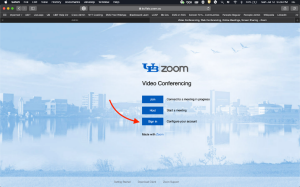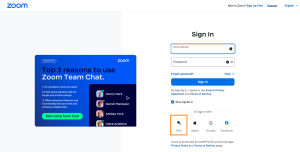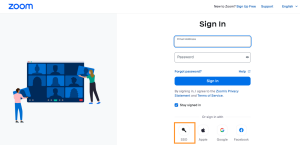Install and sign in
Learn how to install Zoom on your computer and log in with SSO (Single sign-on, your complete @buffalo.edu address and password).
On this page:
Installing Zoom Workplace application
Before you can host a meeting with Zoom, you must have the Zoom Workplace application installed. Your IT staff may have done this for you. If you are using a personally owned computer:
- Go to https://zoom.com/download
- Click Zoom Workplace
- Follow the prompts to install the software
Signing in from the Zoom Workplace application
1. Launch the Zoom Workplace application
2. Click Sign In
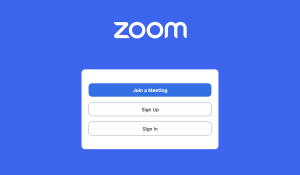
3. Click the SSO button
4. Enter buffalo for Your company domain and click Continue
5. You will be taken to the UB Sign in screen. Enter your complete @buffalo.edu email address and UBITName password and click Sign In
6. Authenticate with Duo
7. A Zoom web page will open, and a box will appear with an option to open Zoom. Click either open zoom.com or Launch Zoom
Signing in from the Zoom mobile app
1. Install and launch the Zoom mobile app for your device
2. Click Sign in
3. Select SSO as your sign in option
4. Enter "buffalo" as the domain and click Continue or go.
5. You will be taken to the UB Sign in screen. Enter your complete @buffalo.edu email address and password and click Sign In
6. Authenticate with Duo
7. Click Launch Zoom > Open if prompted
Signing in from the UB Zoom web portal
The Zoom web portal gives you access to all of your Zoom profile settings and all advanced scheduling options.
1. Visit buffalo.zoom.com
2. Click the Sign in button
3. You will be taken to the UB Sign in screen. Enter your complete @buffalo.edu email address and password and click Sign In
4. Authenticate with Duo
Signing in from Zoom.us
If you go to zoom.us, do not enter your email address and password at the top of the page.
1. Scroll down and click the SSO button
2. Enter "buffalo" as the domain and click Continue
3. You will be taken to the UB Sign in screen. Enter your complete @buffalo.edu email address and password and click Sign In
4. Authenticate with Duo
Log in to watch a Zoom Recording
Most Zoom recordings require you to log in with your UB account to view. When you click on the link Zoom will open a new window and ask you to log in.
1. Scroll down and click the SSO button
2. Enter "buffalo" as the domain and click Continue
3. You will be taken to the UB Sign in screen. Enter your complete @buffalo.edu email address and password and click Sign In
4. Authenticate with Duo
Common Questions
How can I have Zoom start automatically when I turn on my computer?
- Windows: Go to the Zoom client and click on your profile picture at the top right, then click Settings. Click on General and then check the box that says Start Zoom when I start Windows
- Mac: CTRL-click the Zoom app in the Dock, select Options > Open at Login.
I was able to log in yesterday using my Zoom application, but today I can't get in?
Make sure your Zoom application is up to date, and update it if it's not the current version. Zoom updates its applications every three months, and if you are not using the current version, it won't allow you to log in.
Why does it kick me out when I check “keep me logged in"?
Make sure you are visiting buffalo.zoom.com, and click Sign in.
If the problem persists, try signing out of all devices and sessions, then open Zoom and sign in again:
- Sign in to the Zoom web portal
- In the navigation menu, click Profile
- In the Where you’re logged in section click Sign me out of all sessions
- Click Sign out to confirm
I receive warnings to "upgrade my license" and that I have a "40 minute limit." How can I fix this?
- If you have a volunteer appointment (not faculty/student/staff) - ask your departmental IT group to add you to your school’s Zoom exception group.
- If you left UB within the last six months, your Zoom account has changed to a Basic license with the 40 minute limit. Your UB Zoom account will be deactivated after 180 days. If you still wish to use Zoom, open a free account at zoom.us using a personal email.
I am not able to login to Zoom or receive an error message
- Ensure you are logging into Zoom with your UBIT credentials, not a personal email account. Be sure to choose Login with SSO when prompted, and enter buffalo for the company domain. See complete instructions for correctly signing in.
- Ensure Duo two-step verification is working. If you have any problems with Duo, call 716-645-3542 and select the option at the menu that mentions Duo, accounts, or passwords.
- If you have a free Zoom account using your @buffalo.edu email account, you won’t be able to login to the free account or UB Zoom. To correct this:
- Start a chat session with Zoom Support and enter Change login email. Ask them to change the email address associated with the free account to a personal email.
- Once that change is made, and you are a current faculty, staff, or student, contact UBIT and request we add you to UB Zoom.
Need help? Contact the UBIT Help Center or your departmental IT support.