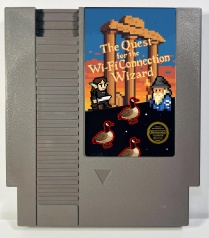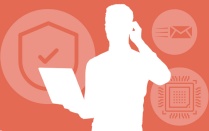An epic quest awaits.
Claim UB’s enchanted tech discounts, summon the Wi-Fi Connection Wizard to secure your digital passage, and loot free UB software. Everything you need to set up your tech is on this page.
🧙 Play "The Quest for the Wi-Fi Connection Wizard"
Watch UB students seek the secrets to fast, secure eduroam Wi-Fi on YouTube, or play a retro 16-bit game!
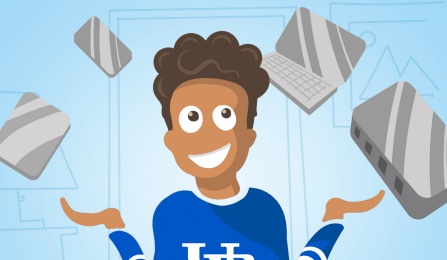
1. Get the right gear: save money
See our recommendations for laptops and desktops, and learn about educational discounts from Apple, Lenovo and Dell.
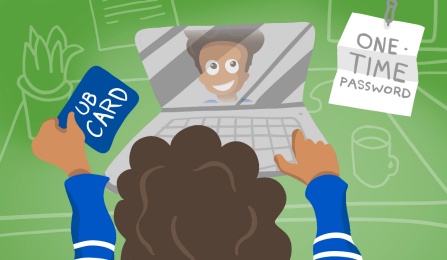
2. Activate your UBITName
Your UBITName and password will be your login for MyUB, HUB, email, UB Learns, the libraries, and much more.
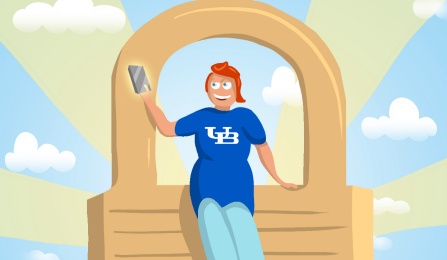
3. Set up Duo for secure logins
When you log into UB services, we want to make sure it's really you. From a laptop or desktop, set up UB's two-factor authentication on your smartphone or other device to keep your account secure.
Having any problems? Contact the UBIT Help Center.
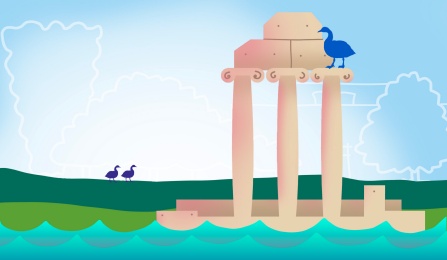
4. Get ready for our wireless and wired networks
Learn how to connect to eduroam, our secure campus Wi-Fi. Staying in a residence hall? See how to register your Smart TV's, gaming systems and more to ResNet.
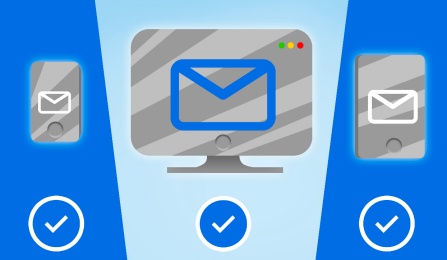
5. Set up UBmail on your devices
We will send important updates to your UB email address. Learn how to get it on your computer, phone and tablet.
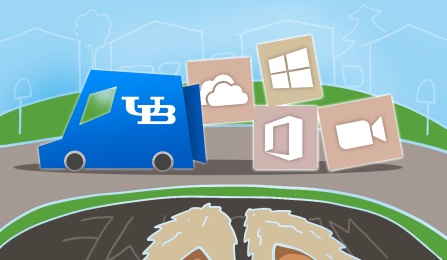
6. Explore software and apps
Your UB affiliation comes with a ton of powerful tools to help you succeed, like Microsoft 365, UB Box cloud storage and Zoom. Available online, as downloads, or in computing sites.
Additional software, equipment and technical help may be available through your department.
To change how your name or personal pronouns appear in UB systems, please see Preferred/Chosen Name Guidance, Change your name in Zoom and Updating your UB Box profile.