View Quiz Results
Operating System: Windows and Mac
Applies To: UB faculty and staff
Last Updated: August 13, 2025
Instructions
1. Locate your video at ub.hosted.panopto.com.
2. To access the results of a quiz, click the Settings icon.
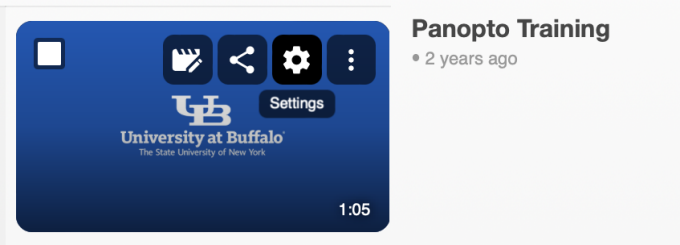
3. On the left, click the Quiz Results tab to display the results. From this tab, you can see Quiz Results Summary which shows:
- Overall results for each quiz question
- Overall results for each user/student who took the quiz
- Detailed results for each section
The User Results Summary and Detailed Results by Section can be downloaded as .csv files.
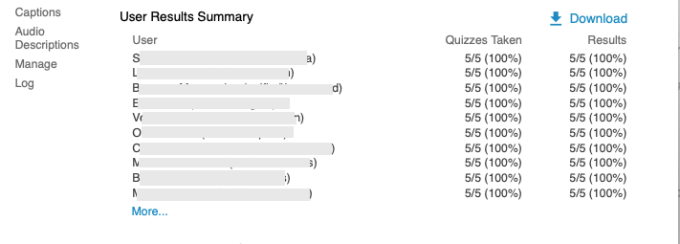
Common Questions
Are fill in the blank questions auto graded?
- Yes, they are auto graded
- You can enter many different answer options for each blank, for example: The _rain|reign|rein_ in Spain falls _in|on|upon_ the plain.
- Panopto ignores case and leading and trailing spaces when determining the correct answer.
- There is no partial credit for multiple blanks; if a student gets one wrong the question is marked wrong.
For multi-select questions, is there partial credit?
No, if a student does not get all the answers the question is marked wrong.
What happens when there are multiple quizzes in one video?
All answers are recorded for each quiz. Download the “Detailed results by section” report to see the details for each viewer on each quiz question.
Can I connect quiz results to the UB Learns gradebook?
Yes, follow these instructions to insert a Panopto quiz in UB Learns.
Contact the UBIT Help Center.