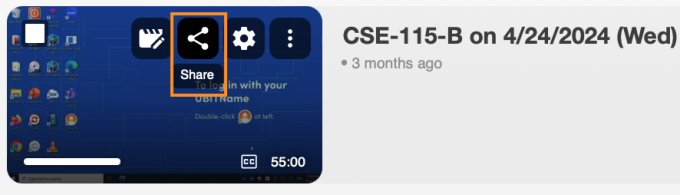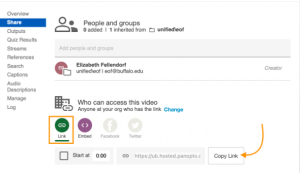Share Panopto Videos
Operating System: All
Applies To: UB faculty, staff and students
Last Updated: August 13, 2024
Instructions
On This Page:
Share Panopto videos in UB Learns
To ensure students in your course have permission to view the Panopto videos in your course, follow the instructions on Panopto and UB Learns from the Office of Curriculum, Assessment and Teaching Transformation.
Distribute your video with a link
1. Locate the session that you want to share. Hover over the video name to reveal options and click Share.
2. Under Who has access click the Link tab.
3. Click the Copy Link button.
4. Paste the link into an email, website, or wherever you might share a link.
5. Check the access permissions to be sure you are sharing with the correct people or groups. See the Set permissions on Panopto videos page to learn how to share widely or with a small group.
Share your video using HTML embed code
1. Locate the session that you want to share and click Share.
2. Under Who has access click the Embed tab.
3. Adjust the settings such as width and start time.
4. Click Copy Embed Code.
5. Paste the code into a website or wherever you might embed a video
6. Check the access permissions to be sure you are sharing with the correct people or groups. See Set permissions on Panopto videos page to learn how to share widely or with a small group.
Embed a Panopto video in the UBCMS
If you have specialist access to the UBCMS, use an HTML Snippet and paste the embed code into it.
Contact the UBIT Help Center.