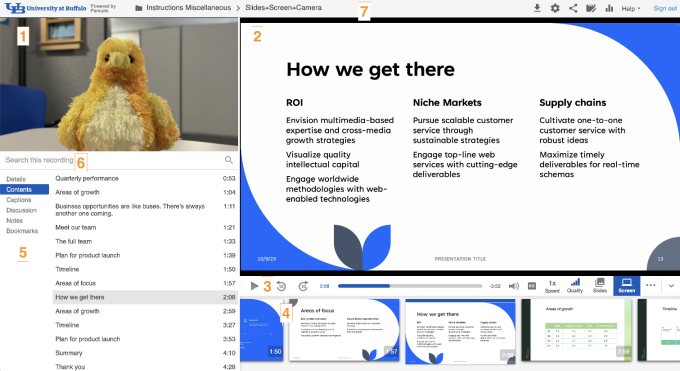Guide to the Panopto Viewer
Operating System: Windows, Mac, iOS and Android
Applies To: UB faculty, staff and students
Last Updated: October 19, 2023
Viewer Layout
There are 7 sections of the viewer.
- Primary video, if available, is usually a camera showing the instructor
- Secondary video is usually screen capture, PowerPoint or document camera
- Flip the primary and secondary video or go full screen on either. Hover over either panel and click the double arrow or full screen icon. Click ESC to return to the default layout
- Player Viewer Controls: Navigate through the video; change playback speed, turn on Closed Captions if they are available. Use the down arrow to hide/show thumbnails
- Thumbnails are timestamped for navigation. These are only present if both primary and secondary sources were recorded
- Details, Contents, Captions, Discussion, Notes, and Bookmarks: These sections show interactive portions of the viewer, such as table of contents, captions (if enabled), viewer notes and bookmarks, and viewer discussions
- Search this recording: Search for any word spoken or shown on a slide
- Information bar: shows you the name of the session, the Download icon (if enabled), and the Help dropdown
Functions of the Player

The Panopto player lets you seek through your recording as well as allowing you to control what you see. The player has 9 actions that allow you to control how you view the recording.
- Starting from the left, the first control is the play/pause button, clicking this will pause or play the recording. You can also click any stream and it will pause or play the recording
- Next are the skip back and skip forward buttons. These buttons let you jump forward or backward by 10 seconds
- The next part of the player is the progress bar. This lets you know where you are in the recording. You can drag the indicator to quickly seek to a specific point in the recording.
- Next is volume control which adjusts the audio level, in conjunction with your computer’s volume. Click on the speaker button to bring up the slider.
- The CC button reveals closed captions, if available. Click the More button (3 dots ) to choose the size color and position of the captions
- The Speed button allows you to control the video playback speed, from .5x up to 2x
- The Quality button lets you choose your streaming quality. If you experience buffering, try a different quality setting.
- If there are multiple secondary streams you will see the stream pickers (Slides and Screen) to choose which one is displayed.
- The down arrow button allows you to hide or show the thumbnails.
Embedded Viewer Controls
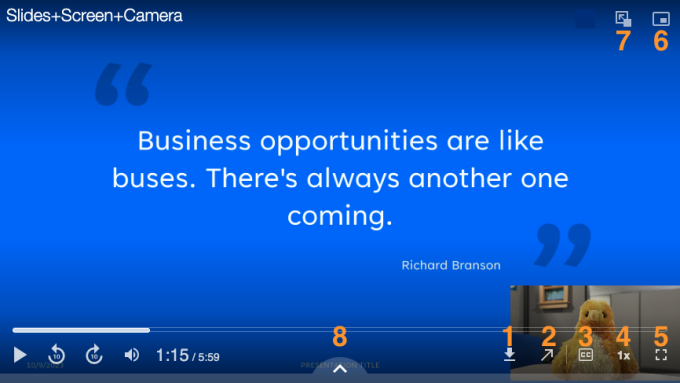
- Download the recording, when available
- Watch in Panopto opens the recording in the Panopto Viewer in a new tab on your browser
- Closed Captions, allows you to show or hide captions when available.
- Playback Speed, allows you to control the speed of the video playback
- Enter fullscreen, opens the viewer full screen
- Switch viewing type, toggle through four viewing types: picture-in-picture, primary (video only), secondary (content only), and tile (side-by-side). The control is present if a recording has both video and content.
- Swap primary and secondary, in picture-in-picture mode, use this button to select whether the primary (video) or secondary (content) appears in the main window.
- Advanced player features, click the up arrow to reveal advanced player features such as Table of Contents, Discussion, Notes, and Search
Common Questions
How can I improve video playback?
Check out Panopto’s troubleshooting guide and make sure your device and network meets the viewing requirements.
How can I slow down or speed up my recording while viewing?
Use the Speed button in the Panopto viewer or embedded viewer to control the speed of the video playback, from half-speed (.5x) up to twice the speed (2x).
Can I use my mobile device to view a video?
Yes, with caveats. Mobile phones will show the podcast/download version of a video while tablets will give you a more interactive experience. Check out Panopto’s instructions for your mobile device:
Can I watch a live stream on my mobile device?
Live streaming on a mobile device only provides the primary video and audio (usually instructor camera), but secondary video (usually slides) is not visible.
Can I use the Pulse app for UB Learns to view a recording?
UB Learns Pulse app is not recommended for viewing Panopto videos. Quiz questions included in Panopto videos may not be visible through the Pulse app and it is more difficult to control video playback.
See also
Contact the UBIT Help Center.