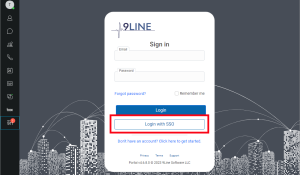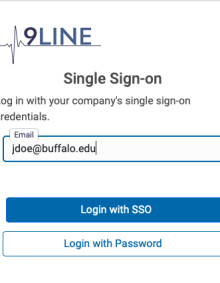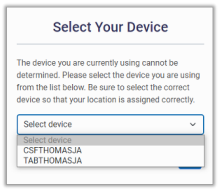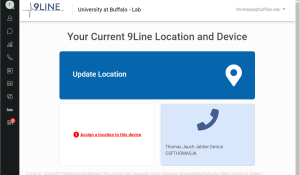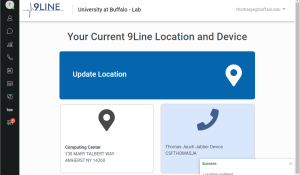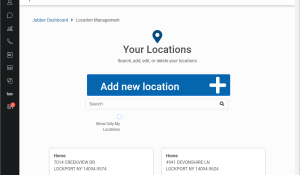Set your location for 911 services with Jabber
Learn how to set your current location when you are using Jabber on a PC, Mac or tablet. This is required in order to contact the correct emergency personnel if you use call 911 using Jabber.
NOTE: Do not set locations if you are using Jabber from a cell phone.
Cisco Jabber will be retired as a UB service at the end of 2025. Use Cisco Call, integrated into Microsoft Teams, as a softphone option instead.
On this page
Set up your UB location
1. Make sure you are using the latest version of Jabber
2. From a Mac , PC or tablet, log into Jabber and click the set 911 icon at the bottom of the Jabber panel on the left side of the screen
Note: If you do not see the Set 911 location gadget, perform Sign Out/Sign In cycle to refresh your Jabber configuration
3. Log into the 9Line Location and Device portal: Click Login with SSO
4. Enter your complete @buffalo.edu email address in the Email field
5. Click Login with SSO
6. You will be taken to a UB-hosted login screen. Enter your complete @buffalo.edu email address and UBITName password, then click Sign in
7. Click the Select Device drop-down menu and choose the entry that corresponds to the type of device you are using:
- PC or Mac: Select the option beginning with CSF (Client Services Framework)
- Tablet: Select the option beginning with TAB (Tablet)
Note: The device options for PC or Mac (CSF) and for tablet (TAB) are independent of each other. If you select CSF when using your laptop from your office on campus and have your office address saved as your location, then go home and connect to Jabber on a tablet with your home address saved as your location, the CSF location information is not overwritten.
8. Select Assign a location to this device
9. In the Search box, enter your building name. This will reveal an entry with the complete address for your building, including number and street. Copy the information.
10. Click Add new location.
- Enter the building name in the Location name field
- Enter the building address (number and street) you copied from the search in the Address line 1 field
- Enter your office room number (including cubicle letter, if applicable) in the Address line 2 field
- Enter the city in the City field
- Enter the state in the State field
- Enter the zip code in the Postal Code field
11. Click Submit
12. On the entry you created, click Select location to enable the location
Note: The red badge on Set 911 may remain visible. This is a known system bug that has been reported to Cisco. Please disregard it.
Set up additional locations
For every place you will be using Jabber on a PC or Mac, add an additional location.
TIP: When you first log into the 9Line portal, set up all of your work locations, both those on campus and when working remotely. These will be saved as your personal locations and easily filtered by using the Show Only My Locations check box when updating your location.
1. Click Update location
2. Click Add new location
3. For off-campus addresses:
- Enter a name in the Location field, e.g., Home
- Enter your address, city, state and zip in the Address, City, State and Postal Code fields
4. Click Submit
5. On the entry you created, click Select location to enable the location
Switch between locations
NOTE: If you need to check your location, use Jabber to dial 933.
Jabber will store your last-set location. If you change locations, you must update your location in Jabber.
- Log into the 9Line Location and Device portal
- Tick the box labeled Show Only My Locations
- Choose your current location from your saved locations
Common Questions
Who should I call to report an emergency?
The general rule for reporting emergencies continues to apply: When on the North, South, or Downtown UB campus, call University Police at 645-2222. When off campus, call 911.
Important: The 9Line service only applies to Jabber customers on a PC, Mac or tablet when dialing 911. When calling University Police from Jabber, your location is not provided to the dispatcher.
Why do I need to set my location when logged into Jabber on a PC or Mac?
For compliance with FCC regulations as specified in the RAY BAUM’S Act by providing a dispatchable location when calling 911.
What about locations that I already added into “My Locations” in the Jabber settings?
This setting only allows you to display your location to other Jabber customers. More to the point, this data is not included when making a call to 911. The new cloud service with 9Line is a means to provide required location data with the 911 call.
Will other people using Jabber be able to see my home address or that I’m working remotely?
No, locations that you manually create can only be seen by you and are not visible to other people in the system.
What if I only use Jabber on my Android or iPhone?
There is no need to set your location. If you dial 911 in Jabber on your Android or iPhone, the call will automatically be sent using your cellular service and provide your location based on information provided by your cellular carrier.
How often do I need to set my location?
The best practice is to verify that your location is set correctly every time you login to Jabber on a PC, Mac or tablet.
What if I only use Jabber when working on campus and do not move around between offices?
Once you create and set your location in the 9Line portal, it will continue to be used by the service as your location until you manually set a new location.
For example, if your location is set to Capen Hall and you are moved to another building on campus, your location will continue to be sent as Capen Hall until it is set to the new location.
I set my location on my PC or Mac, why is the red badge on Set 911 still visible?
This is a system bug. Disregard the badge. Cisco is aware of the issue and is working to resolve it.
Contact the UBIT Help Center.