Cisco Secure Client
Securely connect to UB services, including My Virtual Computing Lab and UBfs, from off campus, or to departmental VPNs or AdminVPN. Cisco Secure Client is the recommended Virtual Private Network (VPN) client at UB.
Eligibility
Cisco Secure Client can be downloaded by UB faculty and staff, and students who have paid the Comprehensive fee.
Ways to use
Download from UB
Note: This software can be downloaded multiple times and does not limit the number of installations.
Windows
- Download Cisco Secure Client for Windows
- Windows 11 (64-bit) and current Microsoft supported versions of Windows 10 x86 (32-bit) and x64 (64-bit)
- Last updated 7/9/2025
- IT Staff may also download the optional Start Before Login module (login required)
- Download Cisco Secure Client.
- Double click on the Cisco Secure Client software icon.
- Click on Next on the Welcome screen.
- Click on the bubble beside I accept the terms in the License Agreement.
- Click Next on the End-User License Agreement screen.
- Click Install on the Ready to Install screen.
- Depending on your computer’s security level you may be prompted by Windows to allow the Cisco Secure client to change your PC. Accept the prompt to continue.
- Click Finish to complete the installation.
Windows 11 ARM Devices
- Download Cisco Secure Client for Windows 11 ARM Devices
- Some Windows devices are ARM-based, and should use this download instead of the standard Cisco Secure Client download. This download has not been tested at UB.
- Last updated 12/3/2024
- IT Staff may also download the optional Start Before Login module for the ARM client (login required)
Mac
- Download Cisco Secure Client for Mac (5.1.12.146)
- MacOS Tahoe, 15 Sequoia or 14 Sonoma (all 64-bit)
- Last updated 10/24/2025
- MacOS Tahoe, 15 Sequoia or 14 Sonoma (all 64-bit)
Step 1: Install
1. Download Cisco Secure Client
2. Double click on the Cisco Secure Client icon
3. Click Continue on the Welcome screen
4. Click Continue on the Software License Agreement
5. Click Agree to accept the software license agreement
6. De-select all packages except the VPN package
7. Click Continue
8. Click Install on the Standard Install screen
9. Enter your computer's password to authorize the installation
Step 2: Enable Extensions
1. Select System Settings > General > Login Items & Extensions > Allow in the Background: Enable/allow Cisco Secure Client
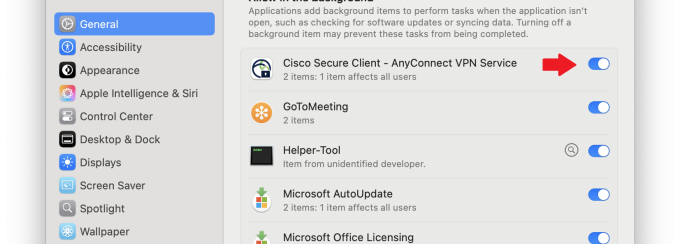
2) Select System Settings > General > Login Items & Extensions > Extensions > Network Extensions
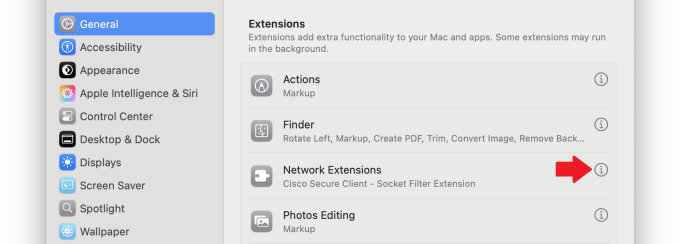
3. Network Extensions: Enable/allow Cisco Secure Client - Socket Filter
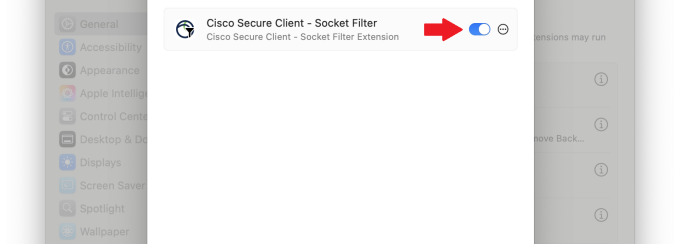
Step 1: Install
1. Download Cisco Secure Client
2. Double click on the Cisco Secure Client icon
3. Click Continue on the Welcome screen
4. Click Continue on the Software License Agreement
5. Click Agree to accept the software license agreement
6. De-select all packages except the VPN package
7. Click Continue
8. Click Install on the Standard Install screen
9. Enter your computer's password to authorize the installation
10. When a "Cisco Secure Client - Socket Filter" Would Like to Filter Network Content - All network activity on this Mac may be filtered or monitored pop-up appears, click Allow

11. Click Close to complete the installation
Step 2: Enable the Extension
Under Preferences > Security & Privacy click Allow to enable the extension.
Neither Cisco nor UBIT support these legacy versions. Instead, upgrade your operating system whenever possible (free from Apple) and then download and use the current, supported version of Cisco Secure Client.
Faculty and staff: contact your department's IT support staff to see if they can assist you.
Legacy versions do not contain fixes for security issues discovered after a newer version of AnyConnect is made available from Cisco.
- Cisco Secure Client 5.1.10.233 for Mac (Last updated 7/9/2025)
- Cisco Secure Client 5.1.3.62 for Mac (Last updated 5/31/2024)
- Cisco Secure Client 5.0.02075 for Mac (Last updated 5/30/2023)
- AnyConnect 4.10.05111 for Mac (Last updated 6/22/2022)
- AnyConnect 4.9.04043 for Mac (Last updated 11/24/2020)
- AnyConnect 4.8.00175 for Mac (Last updated 10/8/2019)
- AnyConnect 4.7.04056 for Mac (Last updated 8/12/2019)
- AnyConnect 4.6.03049 for Mac (Last updated 9/24/2018)
- AnyConnect 4.5.03040 for Mac (Last updated 12/8/2017)
- AnyConnect 4.3.02039 for Mac (Last updated 9/19/2016)
Linux
Ubuntu
- Download Ubuntu .DEB package
- Ubuntu 24.04 and 22.04
- Last updated 7/9/2025
- Click the download link (above), then save the download client to a temporary folder
- Open a terminal window and navigate to the temporary folder
- Enter tar xzvf cisco-secure-client-linux64-5.1.10.233-predeploy-deb-k9.tar.gz
- Enter sudo dpkg -i cisco-secure-client-vpn_5.1.10.233_amd64.deb
- Find and open Cisco Secure Client from your Applications list.
Red Hat
- Download RedHat .RPM package
- Red Hat 9.x and 8.x
- Last updated 7/9/2025
- Click the download link (above), then save the download client to a temporary folder
- Open a terminal window and navigate to the temporary folder
- Enter tar xzvf cisco-secure-client-linux64-5.1.10.233-predeploy-rpm-k9.tar.gz
- Enter sudo rpm -i cisco-secure-client-vpn_5.1.10.233_amd64.rpm
- Find and open Cisco Secure Client from your Applications list
Non-package
If Cisco doesn't officially support your Linux distribution, we recommend you switch to a distribution that is officially supported.
- Download non-package install
- Last updated 7/9/2025
- Click the download link (above), then save the download client to a temporary folder
- Open a terminal window and navigate to the temporary folder
- Enter tar xzvf cisco-secure-client-linux64-5.1.10.233-predeploy-k9.tar.gz
- Enter cd cisco-secure-client-linux64-5.1.10.233/vpn
- Enter sudo ./vpn_install.sh
- Find and open Cisco Secure Client from your Applications list
Requirements for use
- Supported Operating Systems
- You must be the administrator of your computer
- You can run Cisco Secure Client from a foreign country, but only if your Internet Service Provider (ISP) is not running a proxy server.
Cisco Secure Client may be subject to the U.S. Export Administration Regulations and other U.S. law, and may not be exported or re-exported to certain countries or to persons or entities prohibited from receiving U.S. exports. You are responsible for using AnyConnect in accordance with the requirements of U.S. law, and you hereby certify that you will comply with all export laws and restrictions and regulations of the Department of Commerce or other United States authority, and not export or allow the re-export of AnyConnect in violation of any such restrictions, laws or regulations.
For further information, consult the Bureau of Industry and Security Web site.
See also
Contact the UBIT Help Center.