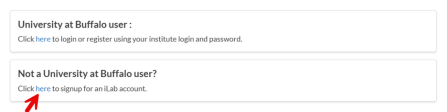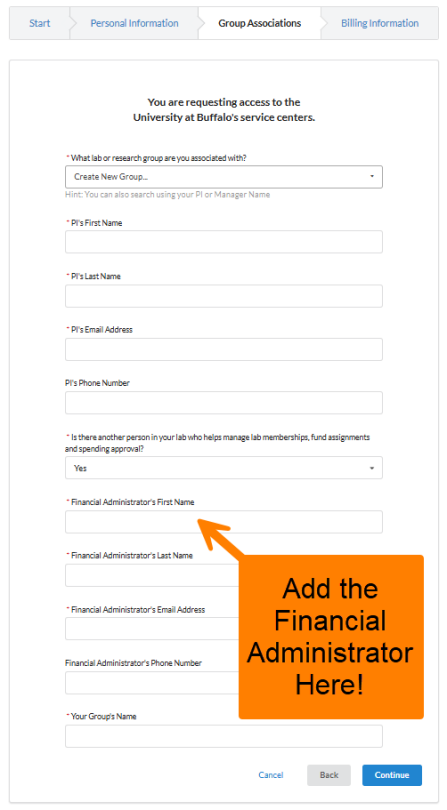Registering with Blue Services (iLab) for External Users
Steps for registering with Blue Services, powered by iLab, for users acting on behalf of institutions other than the University at Buffalo.
Last Updated: June 30, 2025
In this Section
If you are using non-university funds to pay for a service, you are considered an external user and need to either register for an iLab account or login using a different institution's credentials. External users include any UB faculty, staff or student not acting on behalf of UB.
1. Navigate to iLab Registration Page
Navigate to buffalo.ilab.agilent.com.
2. Sign Up from the Welcome to University at Buffalo's Blue Services Landing Page
Click sign-up (Figure 1).
Figure 1 - Click sign-up on the Welcome to University at Buffalo's Blue Services landing page.
3. Sign Up as an External User
Click here within Click here to signup for an iLab account (Figure 2).
Figure 2 - Click the link to signup for an iLab account.
4. Filling Out the Sign-Up Form
Type your institution email address in the Please enter your institution email address text field (Figure 2A).
Complete the reCAPTCHA by clicking the box next preceding I'm not a robot (Figure 2B).
Click the checkbox preceding I agree with iLab's privacy and security policies (Figure 2C).
Click Continue (Figure 2D).
Figure 2A-D - The Start tab of the iLab registration process.
Next your e-mail address is automatically reviewed. If your institution has ID Integration with iLab, the registration process will redirect you to that institution's authentication system.
Once authenticated, you will choose the Principal Investigator (PI) you work with. Your PI or your institution's administrator will be notified to approve your account. Once approved you will receive access to iLab and the site you wish to utilize.
5. Filling Out Personal Information
Type your First Name, Last Name and Phone Number (optional) in the corresponding text fields.
Type or select your institution's name in the I am affiliated with the following institution dropdown. For registration purposes, your institution is the name of the company or organization for which you work. This field may be prepopulated based on the email typed above.
Select a role from the What is your primary role at the above? dropdown.
Click Continue (Figure 3).
Figure 3 - The Personal Information tab of the iLab registration process.
6. Selecting a Group Association
Type or select the name of your group from the What lab or research group are you associated with? dropdown (Figure 4).
You may also type your PI name or financial approver to lookup groups matching the provided information. Your group may be associated with your supervisor.
If there is no existing lab or group, select Create New Group to create it.
Change Is there another person in your lab that helps manage lab memberships, fund assignments, and spending approval? from No to Yes to be able to input the Financial Administrator’s information.
Please be sure to set the Financial Administrator as the person to receive the invoice. When this information is provided, iLab creates accounts for those people, sends welcome emails and assigns them with appopriate roles within iLab.
Click Continue or Complete.
Figure 4 - The Group Associations tab of the iLab registration process.
The PI is either you or your supervisor. The Financial Administrator is the person who will be paying the invoice.
For current customers, if the Financial Administrator was not set up as the person to receive the invoice when you requested your account, you can open a support ticket with iLab directly and ask that a Financial Administrator be added to your account via iLab Support.
7. Filling Out Billing Information
Depending on the institution you are registering with, this step may not be required.
Type the Billing Contact Name, Billing Address, City, State/Province and Zip/Postal Code in the corresponding text fields.
Click Complete (Figure 5).
Figure 5 - The Billing Information tab of the iLab registration process.
If your registration meets all of the following conditions, it will be automatically completed, you will receive a confirmation email and the PI and lab or group managers will be notified:
- The institution you are registering for already exists in iLab.
- The registration email address matches a known institutional domain.
- The lab or group you are registering for already exists in iLab.
If these conditions are not met, your registration will be submitted for manual review and may take up to 24 hours for confirmation or rejection.