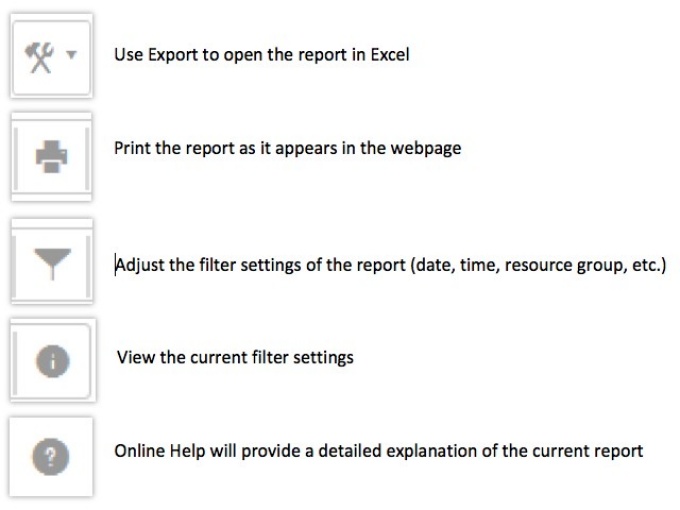Running Historical Reports for UB Call Center
Operating System: Windows
Applies to: UB faculty and staff
Last Updated: May 5, 2022
Instructions
1. Log into the Unified Intelligence Center
2. Enter your UBITName in the Enter Username field.
3. Enter your UBITName password in the Enter Password field.
4. Click OK to acknowledge the login warning banner for accessing a UB system.
5. The default landing spot is Home.
6. Select Reports on the left-hand side.
7. Select Stock from the Reports menu.
8. Select United CCX Historical.
9. Select the desired report. Currently, the reports that apply to your teams will fall under Inbound or System.
10. The most common Inbound and System reports are:
- Agent Call Summary: Summary information about inbound and outbound transfer, conference, and agent calls
- Agent State Summary: Information about each call received or made by each agent
- Agent Wrap-Up Data Summary: Summary information after the agent enters the Work state associated with the wrap-up feature
- Application Summary: Summary call statistics for calls presented, handled, and abandoned from each application. Information about call talk time, work time, and abandon time
- Call Custom Variables Report: Customized details on which menu option was selected in a script and the Person Number data as entered by the caller
- CSQ Activity Report by Interval: Information about calls routed to CSQs and service level, grouped by 30- or 60-minute intervals within the report period
- Detailed Call CSQ Agent: Detailed call information about the CSQ that received the call and the agent handling the call
11. The following icons are available:
Still need help?
Contact the UBIT Help Center.