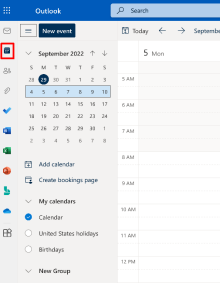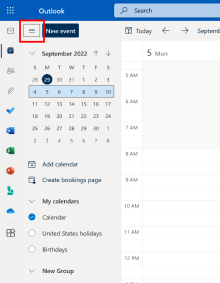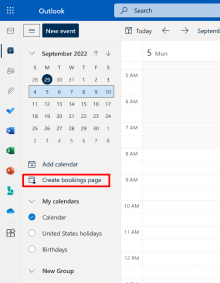Microsoft Bookings with me
Use Bookings with me to help schedule one-on-one meetings, such as office hours.
On This Page
About Bookings with me
Create custom meeting types to share with others so they can easily schedule time with you based on your availability and preferences. You both get an email confirmation and attendees can update or cancel scheduled meetings with you from your Bookings with me page.
Faculty, staff, students and those with an A5 license can use Bookings with me. You need a Bookings license to create a Bookings with me page.
- Best for scenarios where only one resource will be assigned (i.e. Office Hours for a professor)
- Integrates with your Outlook calendar.
- Intended for scheduling meeting times with individual customers.
- Won't create a new mailbox for each Bookings with me page.
All data is stored within the Microsoft 365 platform and in Exchange. Bookings with me follows data storage policies set by Microsoft, which are the same policies that all Office apps follow. All customer data (including information provided by attendees when booking) is captured in Bookings and is stored within Exchange. For more information, check out Privacy: It's all about you.
Examples of when to use Bookings with me
- Schedule interviews with external candidates
- Set up customer and client meetings
- Schedule tech support
- Set up office hours
- Set up mentoring hours
- 1:1 meetings with direct reports
Set up Bookings with me
1. Go to https://outlook.office.com/mail
2. Log in with your UBITName and password.
3. Click on the Calendar icon on the left hand side.
4. Click the hamburger icon (3 lines)
5. Click Create bookings page (this will change to Edit bookings page if you already have Bookings with me set up).
Organizer vs Attendee View
Organizer view
A personal booking page where you can create meeting types that others can book with you. Custom meeting types give you the ability to customize when you want to meet and how that meeting type is shared with others. You control whether each meeting type is public to your scheduling page or is private and can only be accessed by a select group of people. You can also choose to add a Teams meeting to all meetings booked through your Bookings with me page. You can access your Bookings with me page through Outlook on the web. After you set up your page and publish it, you can share it with others. For example, you can add it to your Outlook signature.
- Public meetings can be viewed and scheduled by anyone that has your Bookings with me page link. You are in control of who you share that link with. All public meeting types will be visible to anyone that has your Bookings with me page link.
- Private meetings can only be viewed by people who have the link for that meeting type. Private meetings can have different links and the links expire after 90 days. You can also set private links to expire after a one-time booking. When accessing the scheduling view for a private meeting, only that meeting type will be visible.
Attendee view
When you share your Bookings with me page with others, they see the attendee view. If the organizer has shared their Bookings with me page link with you, you'll be able to see all of their public meeting types. If the organizer has shared a meeting link, you'll only be able to view that meeting.
Common Questions
Do people need to have a Microsoft account or Bookings license to schedule time with me?
No. Anyone can schedule time with you using your Bookings with me page, even if they don’t have a Microsoft account. You need a Bookings license to create a Bookings with me page.
Contact the UBIT Help Center.