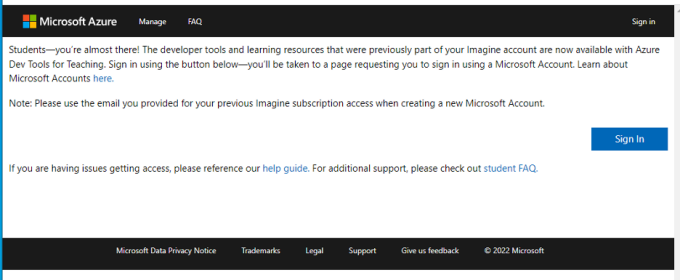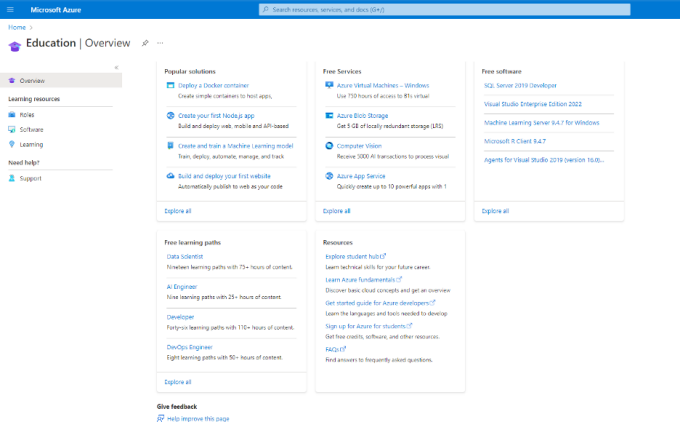Microsoft Azure Dev Tools for Teaching
Microsoft provides learning opportunities and software to faculty and students for educational and teaching purposes through Microsoft Azure Dev Tools for Teaching (formerly Microsoft Imagine Premium).
Ways to use
Set up your personal account with Microsoft following the steps below, then access through Microsoft's Education Hub Store.
Instructions and more information
Step 1: Create an Account
- Using an InPrivate or Incognito browser, go to https://my.visualstudio.com/, click Create one!
- Enter your full @buffalo.edu email address and click Next
- Select Work or school account and click Next
- A UB login page will appear. Enter your UBITName password, then click Sign in
Note: If you see an error, This email address is already a Microsoft Account, proceed to Access the Education Hub Store, below - When prompted to stay signed in, click Yes
- On the registration page:
- Enter your first and last name in the Your name field
- Enter your full @buffalo.edu email address in the We'll reach you at field
- Select United States in the drop-down menu
- Click Continue
- Click Confirm
Step 2: Access the Education Hub Store
The Education Hub Store is where students and faculty members can download their own software titles and product keys for personal use.
After completing the steps above, you may access the Education Hub Store:
1. Using an InPrivate or Incognito browser, go to https://azureforeducation.microsoft.com/devtools
2. Click the blue Sign In button
3. Enter your @buffalo.edu email address, and click Next
4. Select Work or School Account
4. on the UB page, enter your UBITName password, then click Sign in
5. When signing in for the first time, you may be asked to agree to the terms and conditions. For future logins, you should see all the software titles available for download by searching the keyword Education. Choose Education (preview) from the list. You can also click Software under Learning resources
See also
Contact the UBIT Help Center.