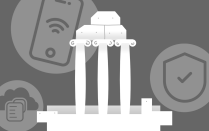Moving files from UB Google Drive
Learn three different ways to move your UB Google Drive files.
Method 1: Download to your computer
The easiest way is to download your UB Google Drive files to your own computer. You can them re-upload to another cloud service, if you wish. See How to download your Google data.
Method 2: Transfer your content from UB Google Drive to a personal Google account
Note: You must use Google Chrome.
1. Under Manage your Google account, transfer your content
2. Follow the prompts
Method 3: Use Google Takeout
- Limited to a two sub folder hierarchy
- Some file types do not migrate (e.g., executable files)
- Migrate documents that you own in Google Drive (except files in the "Google Photos" section of Drive)
- Migrate documents in My Drive
- Migrate documents in your "Shared with me” folder (unless, to restrict sharing, the document owner turns off downloads and copies for commenters and viewers)
A file in My Drive won't be copied if either of the following are true:
- You're a viewer, not an editor or owner. You can review files in your “Shared with me” folder
- To copy content that other people have shared with you, add those files to My Drive
- The owner has turned off download, print, and copy options for commenters and viewers
When the process is done, you will be notified by email about any files in My Drive that weren't copied.
Help?
The UBIT Help Center is standing by to help members of UB’s community as they transition their UBmail accounts to UBmail (Exchange Online).
See also
Still need help?
Contact the UBIT Help Center.
Ask the UBIT Help Center