Zoom and UB Learns
Zoom is an easy-to-use, video communication platform that includes video conferencing, recording, phone, chat and screen sharing. Zoom is available to all UB students, faculty and staff, and it is integrated with UB Learns for easy access by instructors and students.
Requiring a password to join any meeting or session is strongly recommended, especially if the meeting or session is advertised publicly or widely, or where large numbers of attendees are invited or anticipated.
If using Zoom for teaching and intended only for student use, it is recommended that meeting hosts only share session or meetings links through the class session itself in UB Learns or though MyUB.
A link to Zoom is available for instructors from the Instructor Only drop-down menu in the course navbar.
- On the navbar, click Instructor Only and select Zoom.
Instructors can view all meetings and cloud recordings as well as schedule new meetings.
If you want your students to access Zoom meetings and recordings through your UB Learns course, you must add a Zoom link. When students select the link, they will see any meetings scheduled in Zoom through UB Learns as well as any cloud recordings for the course that have been published.
There are two ways to add a Zoom link to a course.
Adding a Zoom Link in a Module
- On the navbar, click Content.
- Navigate to the desired module.
- Click Existing Activities and select External Learning Tools.
- Click Zoom.
- The window will close, and the Zoom link will appear in the module.
- To rename the link, click the chevron icon next to the name, select Edit Properties in Place, click the name and type a new one.
Adding a Zoom Link in a Web Page
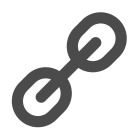
Insert Quicklink icon
- On the navbar, click Content.
- Navigate to the desired module.
- Click Upload/Create and select Create a File.
- Enter a title for the page and any contextualizing information in the body (e.g., Don’t forget the meeting scheduled for tomorrow.)
- Click the Insert Quicklink icon (see screen shot) in the toolbar.
- Set up the quicklink.
- If the Zoom meeting was created in UB Learns, click Calendar and select the desired Zoom meeting.
- If the Zoom meeting was created from buffalo.zoom.us, copy the meeting URL from buffalo.zoom.us, then in UB Learns, click URL, paste the copied URL and add a title.
- Click Insert.
- Click Save and Close.
Before you can host a meeting with Zoom, you must have the Zoom Desktop Client software installed on your computer or device.
To prevent unwanted users from joining your meeting, click Only authenticated users can join meetings under Security when scheduling a meeting.
- On the navbar, click Instructor Only and select Zoom.
- Click Cloud Recordings.
- Click Schedule a Meeting.
- Select the available options. Learn more about Zoom meeting options on UBIT's help website
- Click Save.
Zoom cloud recordings are not visible to students by default. Instructors must publish individual recordings or enable Publish All Recordings in the Zoom integration in UB Learns.
Publishing individual recordings
- On the navbar, click Instructor Only and select Zoom.
- Click the Cloud Recordings tab.
- Click the Publish slider for individual recordings.
Publishing all recordings
- On the navbar, click Instructor Only and select Zoom.
- Click the Cloud Recordings tab.
- Click the Publish All Recordings slider.
- On the navbar, click Instructor Only and select Zoom.
- Click the three-vertical-dot icon (next to Schedule a Meeting) and select Import meeting.
- In the Meeting ID field, enter the meeting ID from the Zoom web portal or app..
The appointments feature lets students find a time to meet the instructor based on a schedule set by the instructor.
Creating a schedule
- Click the Zoom link in the course.
- Click Appointments tab.
- Click My Schedules.
- Click Create Schedule.
- Select at least one day and enter start and end times.
- Enter a name in the Event Name field.
- Click Create.
Joining a meeting
- Once an appointment has been scheduled, both the student and instructor can join the meeting from UB Learns.
- Click the Zoom link in the course
- Click Appointments.
- Click Upcoming Events.
- Click Join or Start.
Instructors can download a CSV file with attendance information for individual Zoom meetings.
- Click the Zoom link in the course.
- Click the Previous Meetings tab.
- Click Report for the meeting.
- Click Export to CSV file to download the report.
When scheduling meetings using the Zoom tool in UB Learns, you can set up breakout rooms and pre-assign students. The Add Participant field will populate with a list of students enrolled in the course and not yet assigned to a breakout room.