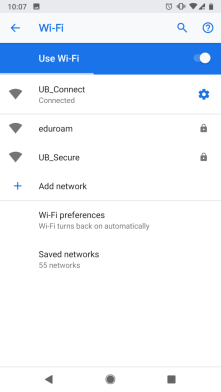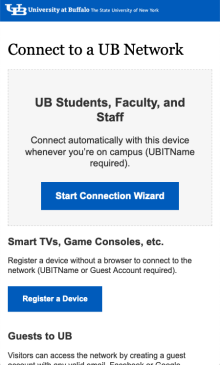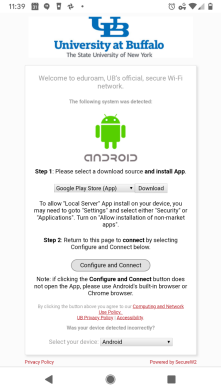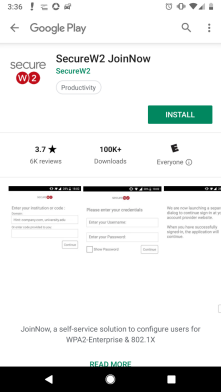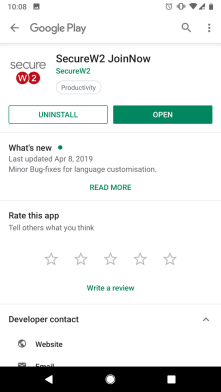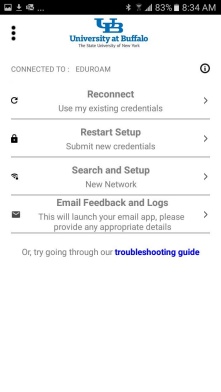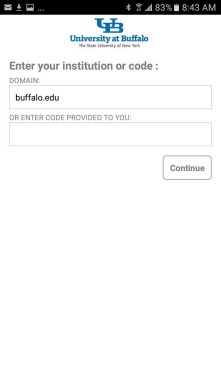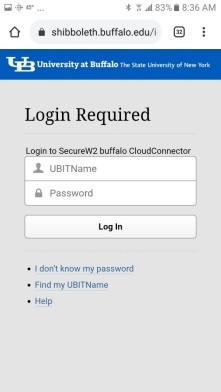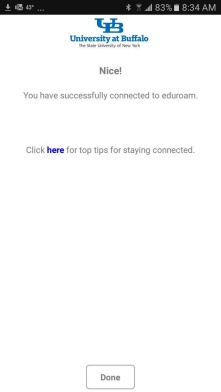Configuring eduroam Wi-Fi for Android up to version 9
Set up your Android device to automatically connect to eduroam, UB’s secure, preferred Wi-Fi network, whenever you are on campus.
Operating System: Android up to 9
Applies To: UB students, faculty, staff, researchers
Last Updated: July 24, 2025
Note: Administrative privileges are needed on your device.
1. Determine if you are off campus or on campus:
- Off campus:
- Open your web browser and go to https://connect.buffalo.edu
- On campus:
- Make sure your device's Wi-Fi is turned on (under Settings)
- Select UB Connect from your device's available Wi-Fi networks (swipe down to choose the network)
- Open your web browser and go to http://connect.buffalo.edu (make sure to type in the FULL address, including the http://)
2. Tap Start Connection Wizard
3. Tap Download
4. Tap Open with Google Play
5. Tap OK
6. Tap Open
7. Tap Install
8. Tap Open
9. Tap Search and Set Up
10. For Domain, enter buffalo.edu and then click Continue
11. Select eduroam-tls
12. Tap Next. You will be re-directed back to UB
13. Enter your UBITName and UBITName Password in their respective fields and tap Log In
14. Click Done
15. Re-start your device.
When you arrive at UB, check your device to make sure it connects to eduroam Wi-Fi.
See Also
Contact the UBIT Help Center.