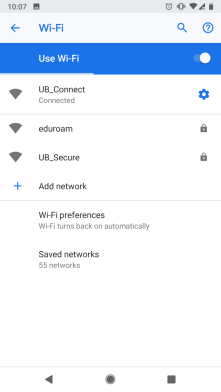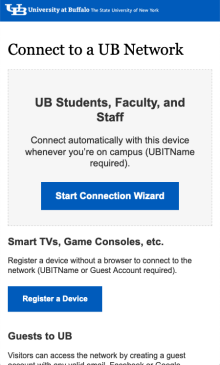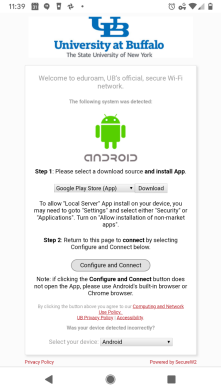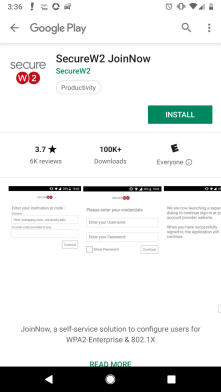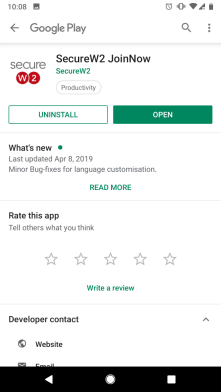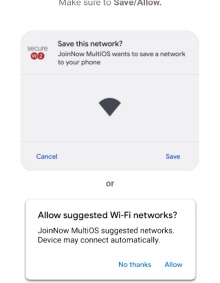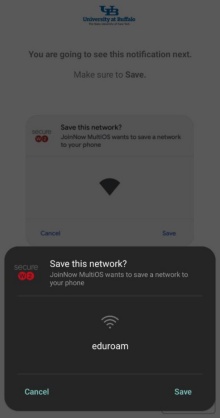Configuring eduroam Wi-Fi for Android
Set up your Android device to automatically connect to eduroam, UB’s secure, preferred Wi-Fi network.
Operating System: Android 10+; Tested with Android 12 (See older versions)
Applies To: UB students, faculty, staff, researchers
Last Updated: July 24, 2025
Instructions
Note: Administrative privileges are needed on your device.
1. Determine if you are off campus or on campus:
- Off campus:
- Open your web browser and go to https://connect.buffalo.edu
- On campus:
- Make sure your device's Wi-Fi is turned on (under Settings)
- Select UB Connect from your device's available Wi-Fi networks (swipe down to choose the network)
- Open your web browser and go to http://connect.buffalo.edu (make sure to type in the FULL address, including the http://)
2. Tap Start Connection Wizard
3. Tap Download
4. Tap Open with Google Play
5. Tap OK
6. Tap Open
7. Tap Install
8. Tap Open
9. Tap Yes. App will configure and connect
10. Enter your UBITName and password, then press Log In
11. Press Save
12. Select Save to save this Wi-Fi network
Your phone should automatically connect to eduroam when you are on campus.
See Also
Still need help?
Contact the UBIT Help Center.