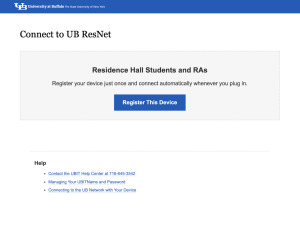Register your computer for UB ResNet
Operating System: All
Applies To: UB students in residence halls and campus apartments
Last Updated: November 13, 2025
On this page
Video Instructions
Text Instructions
To register a device that is capable of accessing a web browser:
1. Connect a cat-5, 5e, 6 or 6e Ethernet cable to one of the four Ethernet ports located on the bottom of the Aruba box on the wall near the floor.
2. Plug the other end of the cable directly into your device. If your device does not have an Ethernet port, you may be able to purchase a USB-to-Ethernet adapter.
3. Turn on your device, open a Web browser and go to http://connect.buffalo.edu.
4. You should see the registration screen. Click Register This Device.
5. Enter your UBITName and password and click Log In.
6. Enter:
- A name for your device
- Its MAC Address
7. Click Create Device.
8. On newer devices, turn off the "Private Wi-Fi Address” (aka "Random MAC Address") feature (instructions for Apple, Microsoft and Android).
9. Repeat these steps for each device you want to register.
Common Questions
What if I want to connect more than four devices to a ResNet port?
- Purchase a mini-switch.
- Plug one end of the Ethernet cable into a port in the Aruba box, and the other end into a port on the mini-switch.
- Connect your device to another port on the mini-switch using another Ethernet cable.
- Register your device using the instructions above starting at step 3.
What if I need a mini-switch, but bought a router instead?
You must register the router and have its wireless capabilities turned off:
- Plug one end of your Ethernet cable into an Ethernet port on the Aruba box and the other into your router.
- Connect another Ethernet cable from your router to your computer.
- Register your router using the instructions above for steps 3 through 7, then you can connect multiple devices to it without registering them.
Be sure to change your router's password to something secure, and disable guest access.
Contact the UBIT Help Center.