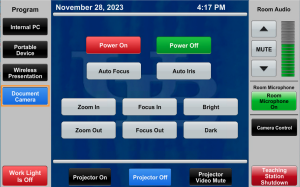How to Use Document Cameras
Operating System: All
Applies To: UB instructors
Last Updated: December 22, 2025
Determine Document Camera Type
There are three common models of document camera at UB:
Ceiling-mounted (control on the touch panel)
VZ-3neo or VZ-3neo-UHD (control on the camera head)
Turn On/Off the Document Camera and Zoom
Please make sure you have entered your combination in the Teaching Station and have turned on the Projector.
1. Press Document Camera on the left-hand side of the touch panel
2. Lift the arm or press Power On to turn on the Document Camera
3. In most locations, Auto Focus is on by default and can be beneficial, however, for best result allow the document camera to focus on your document first and then turn Auto Focus off. The camera will remain focused on the document and not on your hand or pen as you write or point
- Use the Zoom wheel or the Zoom In and Zoom Out controls to adjust the size of the image
- Use controls located on the head of the camera arm for devices mounted on the teaching station. For cameras mounted in the ceiling, use controls located on the touch panel
- Find the Auto Focus control on any document camera:
- VZ-3neo – press the AF button on the front to the camera head
- Auto focus is on when the triangle light next to the AF button is green
- VZ-3neo.UHD – press the AF button on the touchscreen on the camera head
- Auto focus is on when the AF button on the camera’s touchscreen is orange
- Ceiling mounted – press the Auto Focus button on the classroom’s touch panel controls.
- Auto focus is on when the Auto Focus button on the classroom touch panel is blue
- VZ-3neo – press the AF button on the front to the camera head
4. Press Power Off to turn off the Document Camera
5. Please fold down the camera arm when done using
Note
Please do not write on the whiteboard base.
Advantages of Document Cameras
- Provide visuals large enough for the farthest student to see and read. The image of your notes or document on the screen will be larger than handwriting on the chalkboard. A larger image allows students to focus on the lesson rather than struggling to read.
- Place a piece of paper under the camera and whatever you write or draw will be projected.
- Place books, your iPad, a scientific calculator, your laptop or any three-dimensional object under the document camera for viewing on the big screen.
- Share a close-up view of an object without having to pass it around the class.
- Add vivid color to presentations using highlighters or different colored markers as you teach.
Contact the UBIT Help Center.