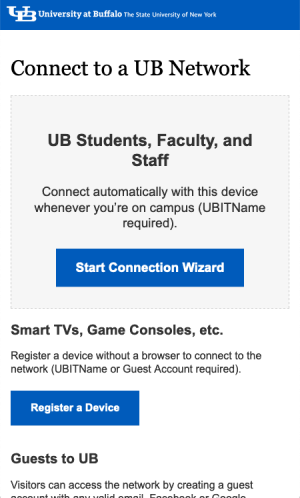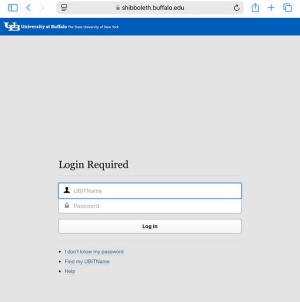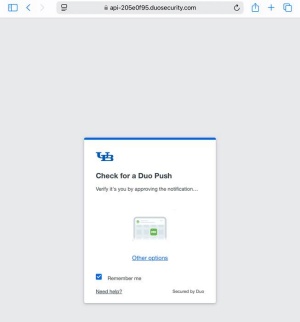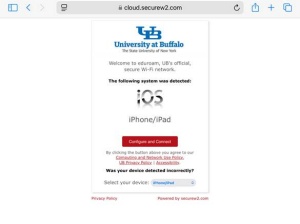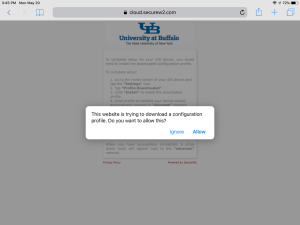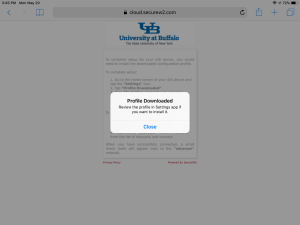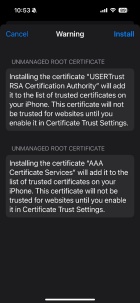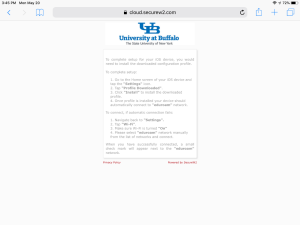Configuring eduroam Wi-Fi for iOS
Set up your iOS device to automatically connect to eduroam, UB’s secure, preferred Wi-Fi network.
Operating System: iOS
Applies To: UB students, faculty, staff, researchers
Last Updated: July 24, 2025
Instructions
Use Safari when setting up eduroam for iOS. Other browsers, including Opera, will not work.
1. Determine if you are off campus or on campus:
- Off campus:
- Open Safari and go to https://connect.buffalo.edu
- On campus:
- Tap Settings > Wi-Fi
- Select UB Connect from the available Wi-Fi networks
- Open Safari and go to http://connect.buffalo.edu
2. Tap Start Connection Wizard
3. Enter your UBITName and password, then tap Log In
4. Confirm with Duo
5. Tap Configure and Connect
6. Tap Allow
7. Tap Close
8. Go to the Home screen on your device
9. Tap Settings > Profile Downloaded
10. Tap Install
11. Enter your passcode
12. You may see a warning about unmanaged root certificates USERTrust RSA Certification Authority and AAA Certificate Services. If so, click Install.
13. Once installed you should automatically connect to eduroam whenever you are on campus
14. Re-start your device.
When you arrive at UB, check your device to make sure it connects to eduroam Wi-Fi.
See Also
Contact the UBIT Help Center.