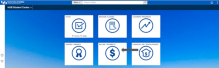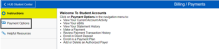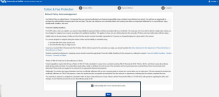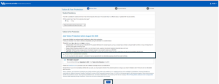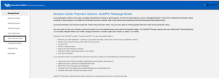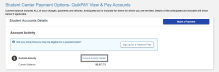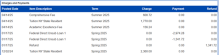View Your Current Account Activity
Follow these steps to view your most recent account activity.
How to View Current Account Activity
1. Go to Billing/Payments
Log in to your HUB Student Center through MyUB. Click Billing/ Payments (Figure 1).
2. Click Payment Options
Click Payment Options in the navigation menu (Figure 2).
3. Review and Acknowledge the Tuition & Fee Refund Policy. Click Next.
Click the box to confirm understanding of the Tuition & Fee acknowledgement. Click Next. (Figure 3)
Figure 3
4. Click "Yes" to Enroll in the Tuition Insurance coverage through GradGuard. Click "No" to decline the coverage.
Click Yes to enroll into the GradGuard coverage. Click No to decline the coverage. (Figure 4)
Figure 4
If you choose to enroll in the Tuition & Fee Protection through GradGuard, you will be brought to the payment portal in QuikPAY. If you decline the coverage, you will be brought to the QuikPAY main page. Not ready to say yes? You can enroll through January 28th!
5. Click View & Pay Accounts
You are brought to the QuikPAY homepage. Click View & Pay Accounts in the navigation menu (Figure 5).
6. Click Current Activity Details
Click Current Activity Details to view your most recent account activity (Figure 6).
7. View Current Activity
A detailed list of charges, payments and refunds will appear (Figure 7).
Need Assistance?
Contact the Student Accounts office by phone at 716-645-1800, or submit your question using our online form.
For Dorm and Housing Questions:
Phone 716-645-2171
Online form
For Financial Aid Questions:
Phone 716-645-8232
Online form
For Food Service Questions:
Phone 716-645-6344
Online form
For International Health Insurance Questions:
Phone 716-645-3036
Online form
For UB Card Questions:
Phone 716-645-6344
Online form