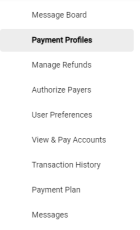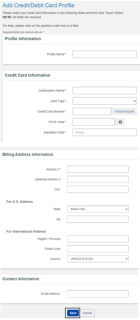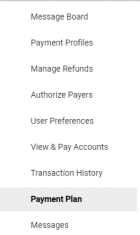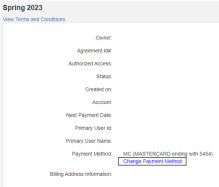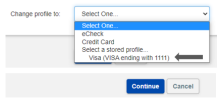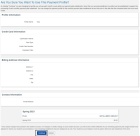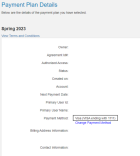Update Credit Card Number on Current Payment Method
Once enrolled in a payment plan, you may need to update your credit card number on your existing payment profile. Only the plan owner can make these updates.
Students can access QuikPAY through the Billing/Payments tile in HUB. Authorized payers can access QuikPAY via the Authorized Payer login page.
How to Update Credit Card Number on Current Payment Method
1. Click on Payment Profiles
After logging into QuikPAY, select Payment Profiles from the navigation menu (Figure 1).
Figure 1
2. Click Add Credit/Debit Card Profile
Click Add Credit/Debit Card Profile (Figure 2).
Figure 2
3. Add the Account Information and click Save
Enter your Credit/Debit Card Profile information (Figure 3).
4. Click on Payment Plan
Click on Payment Plan in the navigation menu (Figure 4).
Figure 4
5. Click the Agreement Details link
Click the Agreement Details link under the Active Payment Plan (Figure 5).
6. Click the Change Payment Method Link
Click the Change Payment Method link located below the Payment Method that was originally set up (Figure 6).
Figure 6
7. Select the New Stored Profile
Select the new stored profile that you just created (Figure 7).
8. Click Continue
Click continue (Figure 8).
Figure 8
9. View & Verify the New Payment Method
You should now see that your payment method has been changed to the new credit/debit card (Figure 9).
Need Assistance?
Contact the Student Accounts office by phone at 716-645-1800, or submit your question using our online form.