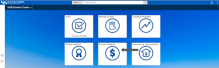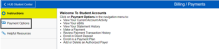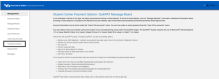Review Payment Transaction History
Review your payment transaction history to see the details.
How to Review Payment Transaction History
1. Go to Billing/Payments
Log in to your HUB Student Center through MyUB. Click Billing/Payments (Figure 1).
2. Click Payment Options
Click Payment Options in the navigation menu (Figure 2).
3. Click Transaction History
You are brought to the QuikPAY homepage. Click Transaction History in the navigation menu (Figure 3).
4. Click Appropriate Confirmation Number
A list of payment transactions will appear. To view the transaction details, click on the appropriate confirmation number (Figure 4).
Need Assistance?
Contact the Student Accounts office by phone at 716-645-1800, or submit your question using our online form.