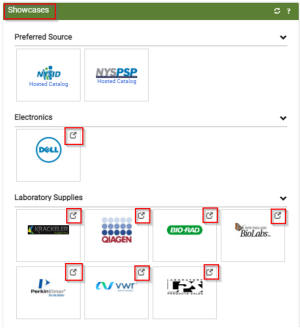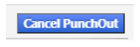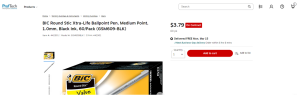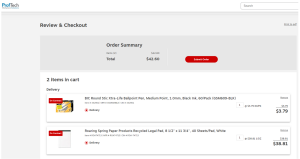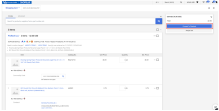Purchase From Punch-Out Suppliers
Punch-out catalogs are integrated external links to a supplier’s web-based catalog.
How to Purchase from Punch-Out Suppliers
Purchase From PunchOut Suppliers [1:43]
A single ShopBlue cart cannot mix contract and non-contract items, so once back in ShopBlue, be sure to check that your cart only has one type of item.
1. Click a Punch-Out Supplier's Name
On the ShopBlue shopping homepage, go to the Showcases widget. Punch-Out suppliers will be indicated by a grey arrow box in the top right corner of the supplier’s logo (Figure 1). Select the desired supplier logo to access their web catalog.
Note: not all punch-out suppliers are shown in Figure 1.
2. Browse the Supplier's Catalog
Once you select the supplier’s logo, you will be directed to the supplier’s external web based catalog. When accessing a punch out supplier through ShopBlue, you are automatically authenticated to the supplier, so the supplier’s website knows which organization you are from and will show the appropriate products and pricing.
Note: To cancel a punch-out at any time, select the Cancel Punch Out button at the top of the screen (Figure 2). You will return to ShopBlue without submitting any products.
3. Create Your Order
On the supplier’s punch out catalog, search for the desired products from the supplier’s catalog. Click to add the products to your cart (Figure 3).
Note: if the desired item shows as unavailable, cancel the punch-out order and enter it as a non-catalog order instead. See instructions for Ordering from a Non-Catalog Supplier.
4. Review and Submit Your Order
Once you’ve added all desired items to your cart on the punch out supplier’s catalog, click to submit your order (Figure 4).
Note: An order is not being placed with the supplier when checking out of their punch-out catalog. The purchasing process will continue once you return to ShopBlue.
5. Return to ShopBlue Shopping Cart
After you submit your order in the supplier’s punch out catalog, you will be automatically redirected back to your ShopBlue shopping cart. The products submitted in the punch out supplier’s shopping cart will appear in your ShopBlue shopping cart.
6. Proceed to Checkout
From your ShopBlue shopping cart, click Proceed to Checkout to begin entering a requisition (Figure 5). See instructions for Entering a Requisition.
Notes
- All punch out suppliers will be listed in the showcase widget.
- Punch out can be used with any funding source.
Punch-Out Supplier Guides
When purchasing from punch-out suppliers, you exit the ShopBlue site to search and select products from a supplier's web catalog, then return the items to the ShopBlue shopping cart. The selected items are then submitted through the standard requisition and order process.