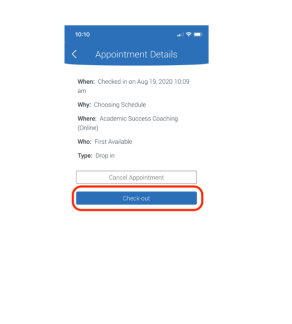Drop-Ins
If you see limited or no appointment times available, please understand staff are eager to assist you; in-person and/or virtual drop-in times may be available without a scheduled appointment. Offices may use either in-person and/or virtual drop-ins at different points throughout the semester. Some may use them during peak periods (e.g. drop/add week), while others during set office hours.
Please see below for instructions on how to drop-in virtually. Note that for many offices the only way to access in-person drop-ins, is to be physically present in their office, therefore no instructions are provided.
Virtually Dropping-In for Advising
Watch our brief video demonstration (linked) of how to virtually drop in for advising (UBIT name and password required).
1. From the home page, click the Appointments icon. Press the blue "Schedule an Appointment" button.
2. In the Other Appointment Options area, select "View Drop-In Times".
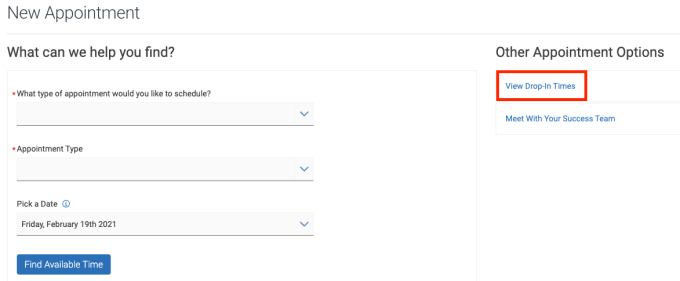
3. Choose the type of appointment you wish to drop in for (e.g. advising, student support, etc.). Then, choose “drop-in advising” from the Appointment Type drop-down menu. The scheduler will ask you relevant questions to determine the most appropriate office/staff member. Select the option(s) that applies and click “Continue to Next Step.”
4. Press the “Find Available Time” button.
5. After selecting the date from the calendar, select the location you are seeking advisement from.
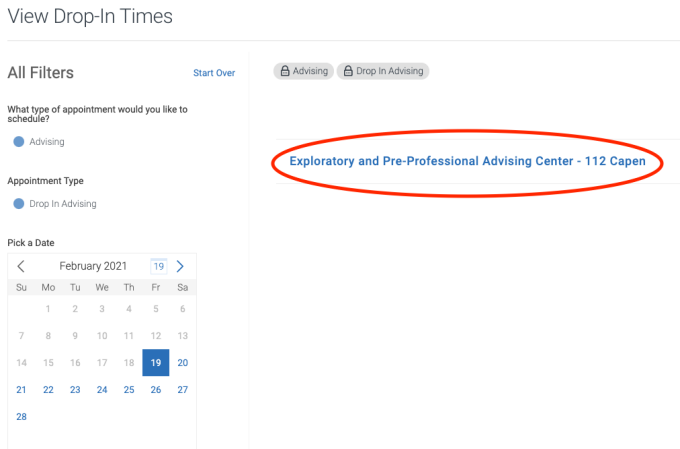
- In the Available Drop-In Times page, click the “Drop-In Online” button below the name of the advisor with whom you prefer to meet or select “Check-in with first available” if this function is available at the location.
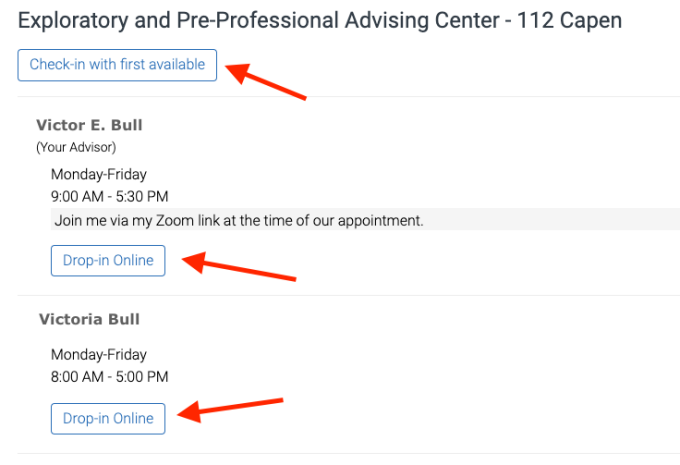
6. You have now been added to the advisors’ queue.
7. Be prepared to receive a follow up communication via email, phone or text with your next steps. An advisor will be in contact with you as soon as possible in the order in which students dropped in (wait times vary and can be up to 15-20 minutes).
8. If you can no longer wait and need to return later for drop-in assistance, please ensure you check yourself out.
Removing Yourself from the Advising Queue
If you can no longer wait to meet with an advisor and wish to remove yourself from the drop-in queue, go to the Navigate app or desktop version, click the Appointments icon, select the "Active" tab at the top, and press the "View Details" arrow on the Drop-in Advising session. Press the blue "check-out" button.
- You will get a confirmation message indicating that you have been successfully checked out. Press the “Okay” button to confirm.