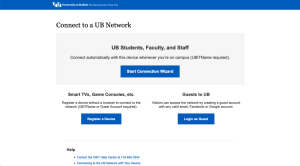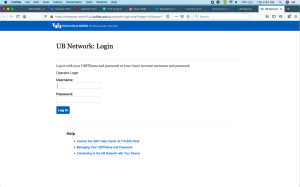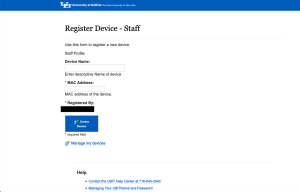Register gaming consoles, TVs, and printers to UB Wi-Fi and ResNet
Operating System: Gaming device, TV, Chromecast, Roku, Apple TV, wireless printer or other devices
Location: ResNet and UB Wi-Fi areas
Applies To: UB students, faculty, staff, researchers
Last Updated: August 24, 2023
Video Instructions
Text Instructions
1. Using a computer or phone (not the device), connect to Wi-Fi (eduroam) OR ResNet.
3. Click Register a Device.
4. Enter your UBITName and password and click Log In.
5. Enter the following:
- Give your device a name that allows you to identify it, e.g. Jane Doe's Chromecast).
- Enter the MAC address of your device. (This can be found in your device's Settings or on the packaging. Some devices, such as Apple TV, label the MAC address as the Ethernet ID (use for ResNet) or Wireless ID (use if device is connected to Wi-Fi).
- For Apple TV, Chromecast and printers, be sure to select Enable AirGroup.
6. Click Create Device.
7. Connect your device by one of the following methods:
- Connect to the UB_Devices Wi-Fi network
- Plug into one of the four ResNet ports*
8. Enter Preshared Key goubbulls.
* A cat-5, 5e, 6 or 6e Ethernet cable is required
Sharing Your Registered Device with Others
You are able to share access to your registered devices, such as a printer or your Apple TV, with others, limiting access by registering their UBITNames to your device registration:
- After registering a device (see above), click Manage my devices, select a device, TV or streaming player from the list of registered devices and players at the bottom of the screen and click Edit.
- Check Enable AirGroup.
- Enter the UBITNames of the people you want to share a device with (separated by commas).
- Click Update Device.
Editing or Removing Devices from Registration
1. In either a UB ResNet or UB Wi-Fi area, using a registered computer, open a Web browser and go to the UB My Devices Portal.
2. Enter your UBITName and password and click Log In.
3. Click Manage and Create Devices.
4. Select a device or player from the list of registered devices and players at the bottom of the screen and click:
- Edit to modify its registration information.
- Delete to remove a device from registration.
Common Questions
I'm having a problem registering my device.
Register your device in the My Devices Portal using your computer (not the device) before you connect your device to the network.
Contact the UBIT Help Center.