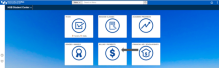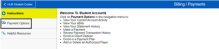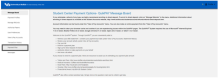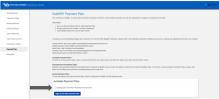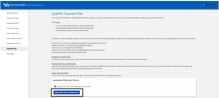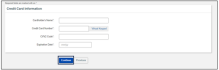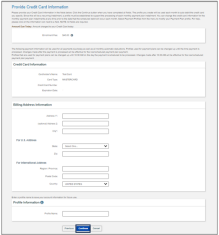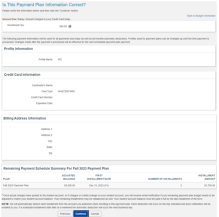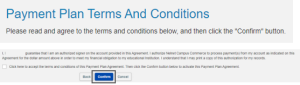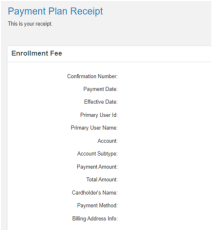Enroll in a Payment Plan
Enroll in a payment plan to help manage your payments.
How to Enroll in a Payment Plan
1. Go to Billing/Payments
Log in to your HUB Student Center through MyUB. Click Billing/Payments (Figure 1).
2. Click Payment Options
Click Payment Options in the navigation menu (Figure 2).
3. Click Payment Plan
You are brought to the QuikPAY homepage. Click Payment Plan in the navigation menu (Figure 3).
4. Select Appropriate Term to Enroll In
Select the appropriate term to enroll in a payment plan (Figure 4).
5. Click Sign Up for New Payment Plan
Click Sign Up for New Payment Plan. Please note there is a $45.00 non refundable enrollment fee due upon enrolling (Figure 5).
6. Complete Budget Worksheet
You will be prompted to complete the Budget Worksheet. When finished, click Continue (Figure 6).
7. Select a Payment Plan Option
Choose a payment plan option (Figure 7).
Figure 7
8. Review Information
Review the Payment Processing information, enter a Security Question and Answer and select your Payment Method. When finished, click Continue (Figure 8).
9. Enter Credit Card Information
Enter credit card information. Click Continue. (Figure 9)
10. Enter Billing Address Information and Profile Information
Enter your billing address information and profile information. When finished, click Continue. (Figure 10).
11. Review Payment Plan Information
Review your payment plan information. When finished, click Continue. (Figure 11).
12. Review Payment Plan Terms and Conditions
Review the Payment Plan Terms and Conditions. When finished, check the box and click Continue. (Figure 12).
Figure 12
13. Payment Plan Enrollment Receipt
After you've successfully enrolled in a payment plan, you will receive a receipt. (Figure 13).
Need Assistance?
Contact the Student Accounts office by phone at 716-645-1800, or submit your question using our online form.