Canceling an Appointment
1. Once logged in to EAB Navigate, from the home screen, select the Appointments icon. This will take you to a screen titled “My Appointments” with tabs at the top for your upcoming as well as past appointments.
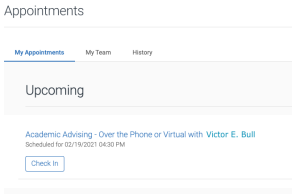
2. Select the upcoming appointment you wish to cancel. You will then see your appointment details on the next screen, where you should select “Cancel Appointment.”
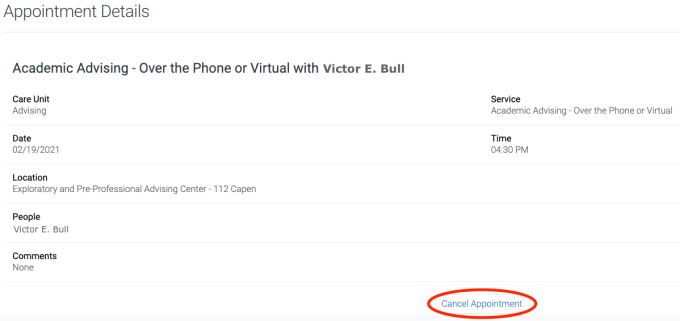
3. Select a reason for canceling from the drop-down menu. This is required. You can also add an optional comment to your tutor, advisor or staff member. Click the blue button labeled “Cancel Appointment” at the bottom of the screen.
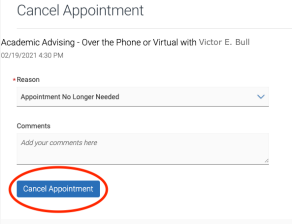
4. The next screen will confirm that you have canceled the appointment. If you would like to reschedule the appointment, you may do so from this screen by selecting the button labeled "Schedule Another Appointment."
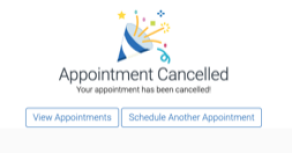
5. You as well as your advisor, tutor or staff member will each receive a cancellation notification email at your @buffalo.edu email addresses.

