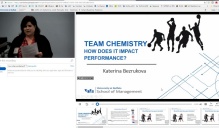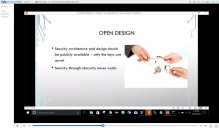Schedule Automatic Recordings in UB Classrooms
Faculty and staff can request classroom recordings in nearly every centrally scheduled classroom.
Recording Layouts
When you make your request, you can choose to capture everything – camera, projected content and audio – or just projected content and audio. Capturing everything is the default.
Camera Plus Content captures full motion video of the instructor side-by-side with any materials shown on the projector (e.g. laptop, document camera or classroom computer). Sound from the room’s microphones and sound from any devices shown on the projector will also be captured.
Content Plus Audio
captures video of any device shown on the projector (e.g. laptop, document camera, or classroom computer) and sound from the room’s microphones and devices shown on the projector.
Live streaming can be requested in addition to automated recording. For lecture recordings, students can access the live stream by going to the Classroom Recording folder in UB Learns. For events, we will send you the live stream link when we schedule the recording.
Suggested Lead Times for Ordering
Please submit your order before the semester starts. We will make every effort to schedule your recording prior to the start of the event, but we may not be able to accommodate late requests (made 14 days prior to an event) or changes made within 48 hours of your event.
What To Do In the Classroom
The recordings will start and stop on their own, you don't need to do anything except unlock the teaching station, and unmute the room mic or wear the lapel microphone if the room has one. Automated recordings are scheduled to begin when the class begins and end five minutes after the scheduled end time. You just need to remember to turn on and wear the microphone.
- Unlock the teaching station
- Un-mute the room mic, if applicable, using the touch panel, otherwise:
- Open the microphone or accessory drawer using the touch panel
- Turn on the clip-on lapel microphone and check the battery level. If it is less than three bars, replace the batteries with fresh ones from the drawer
- Clip the mic to your shirt or top and begin teaching
- Open the microphone or accessory drawer using the touch panel
Access to Recordings
Recordings are generally available within one to two hours after the end of class. Unless other arrangements are made, a module called Classroom Recordings will be added to the UB Learns site for the course. Students will click this link to find all the recordings and the live stream, if requested.
Downloading Recordings
By default, recordings may be downloaded for offline use by students. You may request that downloads be disabled when you place your order or disable downloading yourself by changing the setting on the Panopto course folder.
See also
Contact the UBIT Help Center.