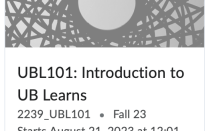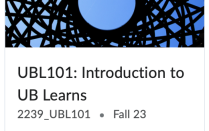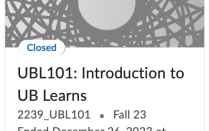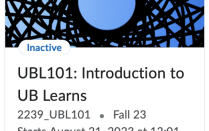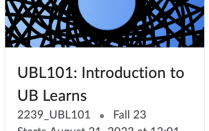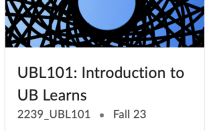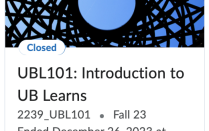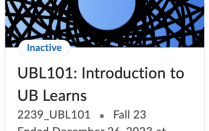Enrolling and Managing Users
Enroll additional users who are not officially registered through HUB, change a user's role or extend access to past-term courses.
All registered students, instructors and teaching assistants added to the official HUB course record are automatically enrolled.
On this page:
If you would like to have a teaching assistant see all the students in a course with multiple sections, you will need to enroll the TA multiple times by choosing a different section (step 8) each time.
- On the navbar, click Classlist.
- Click the Add Participants button and select Add existing users.
- Enter first name, last name, UBITName or person number in the search field.
- In UB Learns, a user’s UBITName is stored in the Username field and the person number is stored in the Org Defined ID field.
- Click the magnifying glass icon to perform the search.
- Scroll to the bottom of the page to see a list of users matching your search criteria.
- Click the checkbox to the left of the user's name.
- Select a role from the Role drop-down menu. Only users with the role of Instructor in the course can enroll other instructors.
- If the Section column is available, select a section from the Section drop-down menu.
- Click Enroll Selected Users.
- On the navbar, click Classlist.
- Find the user whose role you wish to change. Use the search feature if necessary.
- Click the checkbox to the left of the user's name.
- Click Enrollment (located above the list of users).
- Select a new role from the New Role drop-down menu.
- Click Save.
Instructors can allow some or all students to have access to a course after the end of the semester.
To allow students to access a past-term course, it must remain active.
Please note that all content and assessment due and end dates still apply. Extended access is only for entry to the course. The students will continue to have access to the course until you change their roles back to Student or modify the course's end date and time.
Extending Access for Individual Students
- On the navbar, click Classlist.
- Find the user you want to allow continued access to the course. Use the search feature if necessary.
- Click the checkbox to the left of the user's name.
- Click Enrollment (located above the list of users).
- Select Extended Access from the New Role drop-down menu.
- Click Save.
Extending Access for all Students
- On the navbar, click Instructor Only and select Course Admin.
- Click Course Offering Information.
- Scroll down to End Date.
- Do one of the following:
- Uncheck Course has end date to allow access to the course as long as it is on UB Learns
- Change the end date and time
- Uncheck Course has end date to allow access to the course as long as it is on UB Learns
- Click Save.
Students who Have Resigned, Withdrawn or Dropped a Course
Students who resign, withdraw or drop a course are removed from the Classlist and the Grades tool but added to the Enrollment Statistics page. Instructors can view basic grade and attendance information about the students from the Enrollment Statistics page (see below) or restore students to the Classlist for full access to the student’s interactions in the course.
Viewing Basic Grade and Attendance Information for Resigns, Withdrawals and Drops
- On the navbar, click Classlist.
- Click Enrollment Statistics.
- Scroll down to the Withdrawals section.
- Click the chevron next to a student’s name and select View Attendance or View Grades.
Restoring a Student who Has Resigned, Withdrawn or Dropped a Course
Instructors can restore a student who has resigned, withdrawn or dropped a course to see all the student’s grades and interactions. A restored student can be assigned the Student role, which allows full access to the course, or the Resign or Withdrawal role, which prevents the student from accessing course content, including assessments. A student with the Resign or Withdrawal role will see the course tile in the My Courses widget.
To restore a student, simply enroll the student in the course by following the Enrolling Users in a Course directions above.
- Students have access to a course when the course meets both of the criteria below:
- Course is active is checked.
- The current date is between the course Start Date and the End Date.
- Active courses before the Start Date are not accessible to students.
- The My Courses widget displays the course tile.
- The course tile in the My Courses widget is grayed out.
- The Start Date is displayed on the course tile in the My Courses widget.
- The course is not available in the Course Selector (waffle icon).
- Active courses after the End Date are not accessible to students.
- The My Courses widget displays the course tile.
- The course tile in the My Courses widget is grayed out and displays a Closed label.
- The End Date is displayed on the course tile in the My Courses widget.
- The course is not available in the Course Selector (waffle icon).
- Allow students access to a course after the end date.
- For all students in the course, change the end date.
- For specific students, change their role to Extended Access.
Student Roles: View of Course Tiles in the My Courses widget
| The course tile is not visible in a student’s My Courses widget. |
The course is Inactive, and the current date is before the Start Date.
The course is Active, but the current date is before the Start Date. A student cannot access the course.
The course is Active, and the current date is between the Start and End Dates. A student can access the course.
The course is Active, and the current date is after the End Date. A student cannot access the course.
| The course tile is not visible in a student’s My Courses widget. |
The course is Inactive, and the current date is after the End Date.
- Student
- Able to view and interact with all available course content.
- Guest
- Same permissions as the Student role but is labeled as Guest in the Classlist.
- Extended Access
- Same permissions as the Student role but allows access to an active course after the End Date.
- Use this role for students who need to finish incompletes or require access after the End Date.
- To extend access to all the students in a course, modify the End Date (Instructor Only > Course Admin > Course Offering Information).
- Resign or Withdrawal
- Unable to view or interact with any course content but will see the course tile in the My Courses widget.
- Use this role if you want a student’s name to be returned to the Classlist or Grades tool after resignation or withdrawal from the course.
Access to a course for elevated roles is not affected by Active status or Start and End Dates.
Elevated roles: view of courses in the My Courses widget:
The course is Inactive, and the current date is before the Start Date.
The course is Active, and the current date is before the Start Date.
The course is Active, and the current date is before the Start Date.
The course is Active, and the current date is after the End Date.
The course is Inactive, and the current date is after the End Date.
Only the Instructor role can enroll additional instructors and export course content.
- Instructor
- Access to all areas of the course, including the Grades tool.
- Teaching Assistant
- Access to all areas of the course, including the Grades tool.
- Facilitator
- Access to all areas of the course, including the Grades tool.
- Assists with the organization and administration of course tasks.
- Course Builder
- Access to all areas of a course except the Grades tool.
- Grader
- Manages assignments and quizzes.
- Access to the Grades tool.
Unenroll, bulk enroll and changing course names are only available to users with the role of Course Owner in administrative courses.
- On the navbar, click Classlist.
- Click the checkbox to the left of the user's name. You can unenroll multiple users by clicking multiple checkboxes.
- Click Unenroll (located above the list of users).
- Click Yes to confirm the unenrollment.
We recommend bulk enrolling just a few users the first time you are using the feature.
- Download the Bulk Enroll Template.xlsx (above).
- Open the template and add a UB person number, first name, last name, email address and role for each user.
- Roles include Student, Teaching Assistant and Instructor.
- Leave the Reserved column blank.
- Save the file in the CSV format.
- On the navbar, click Classlist.
- Click Add Participants and select Import users from a file on your computer.
- Next to Import file, click Choose File.
- Select the CSV file you saved in Step 3 and click Upload.
- Leave all the other options unchecked.
- Click Import.
- Ignore any error messages you receive about Line 1.
- Review the results on the Confirmation of Enrollment page.
- Click Done when finished.
You can also use a text file (TXT) with the following data format:
- UB Person Number, First Name, Last Name, Email, Role,
- Example:
12345678,John,Doe,johndoe79@ubuffalo.edu,Student, - You must have a comma at the end of each row.
- On the navbar, click Instructor Only and select Course Admin.
- Click Course Offering Information.
- Edit the course name in the Course Offering Name field.
- Click Save and Close.
UB Learns Support Services
For assistance on setting up your course or managing course enrollment, please request UB Learns Technical Support.
Instructional Support Services
For assistance on pedagogy and instructional methods, please request Instructional Support from The Office of Curriculum, Assessment and Teaching Transformation.